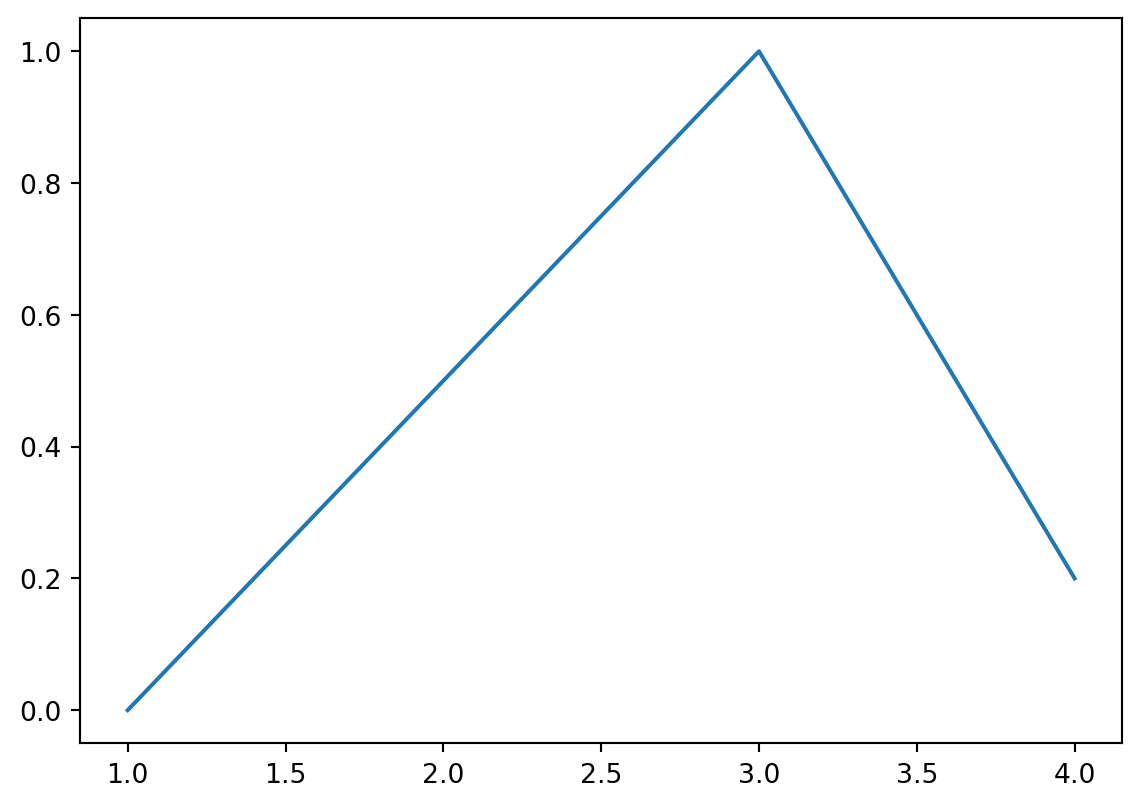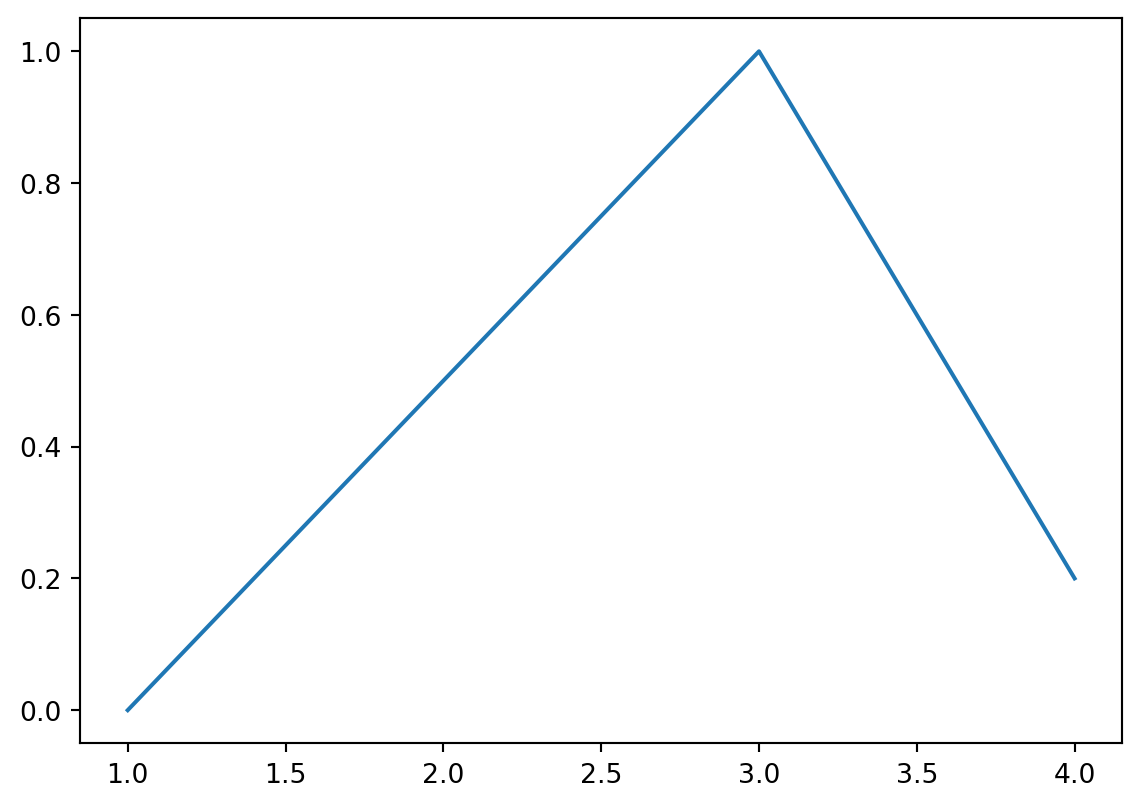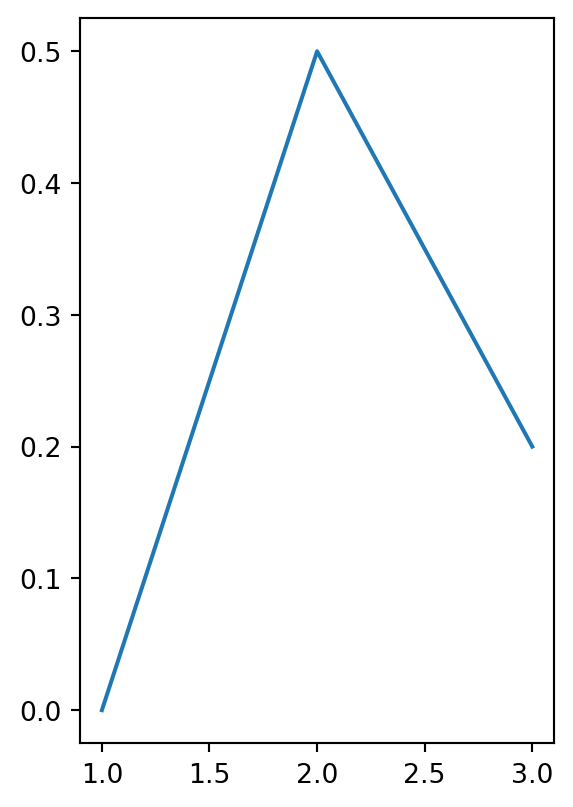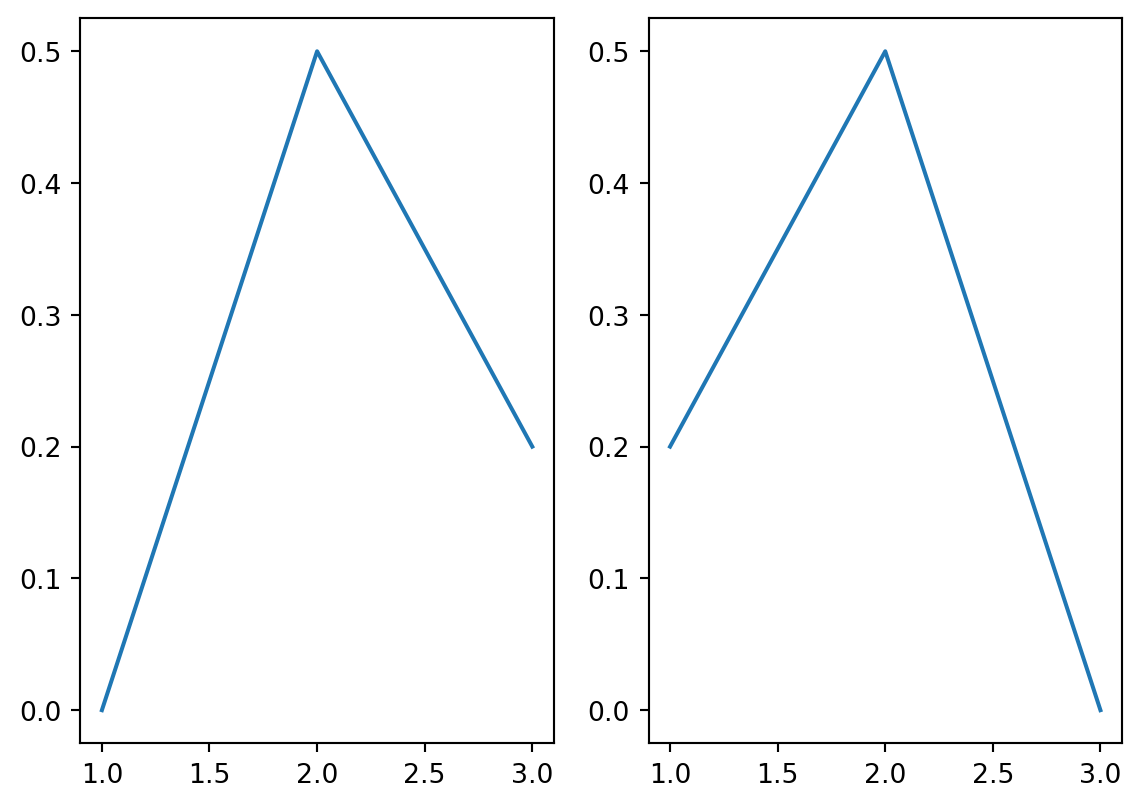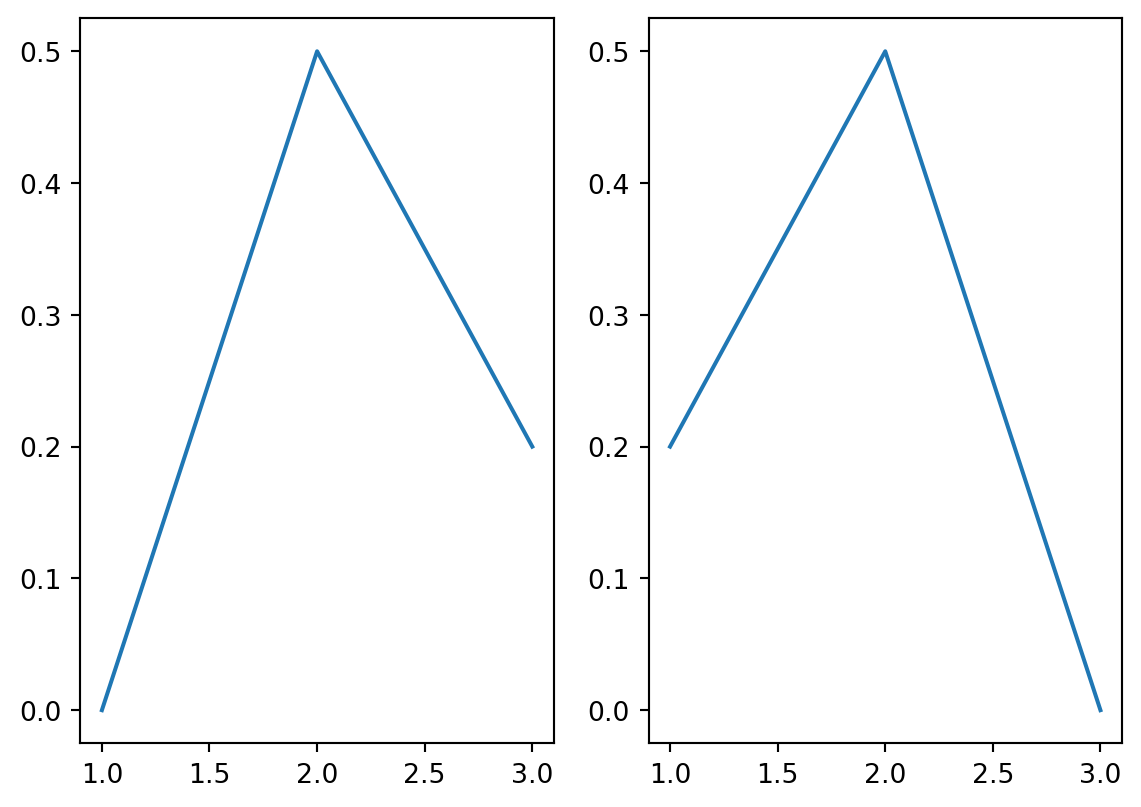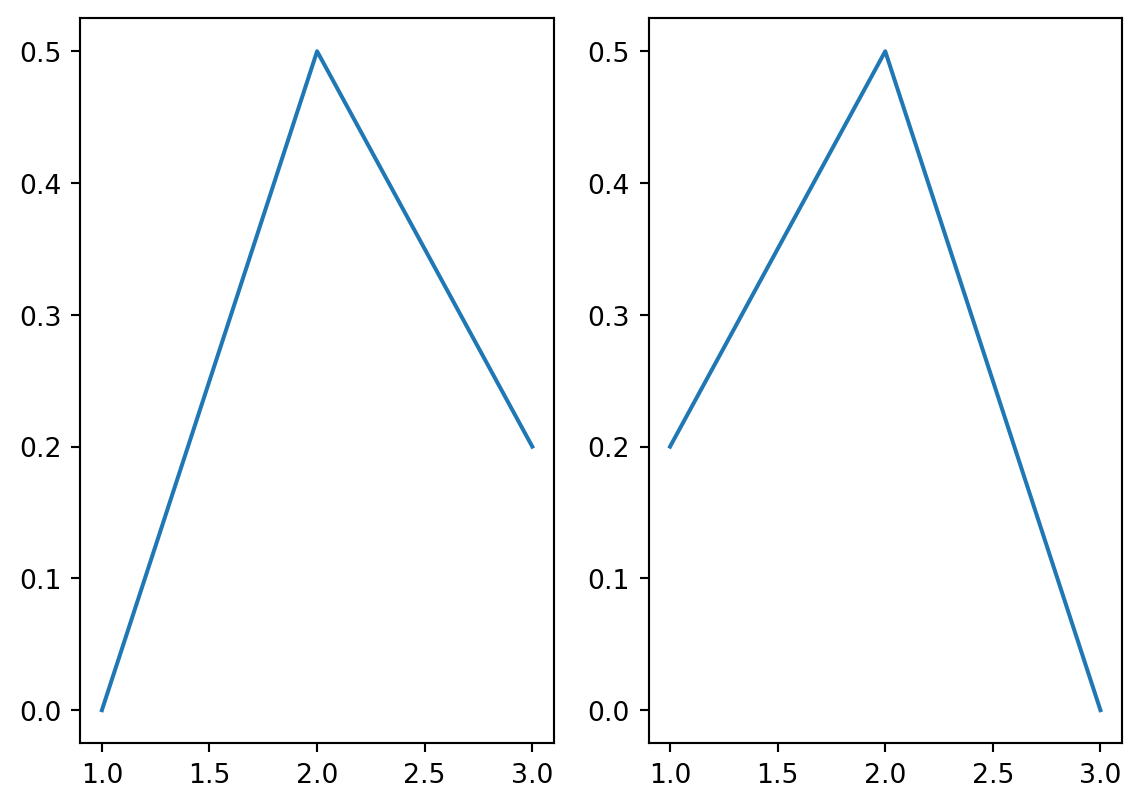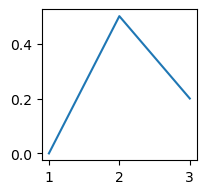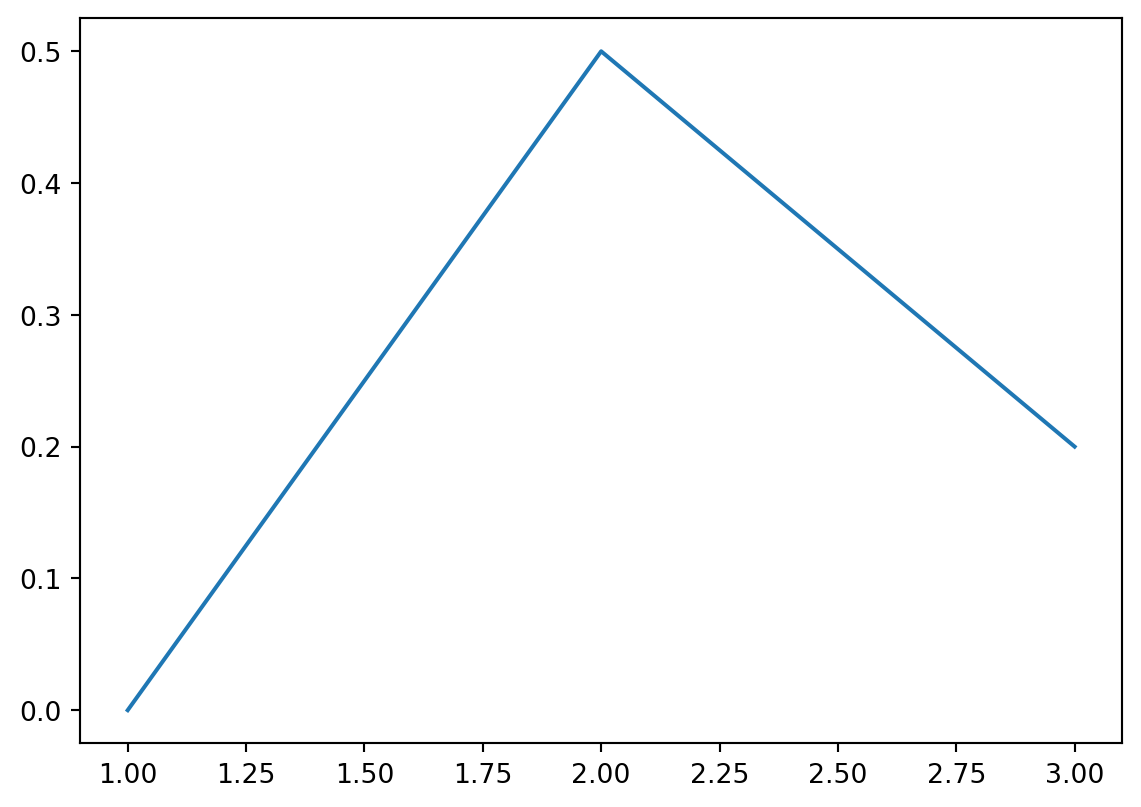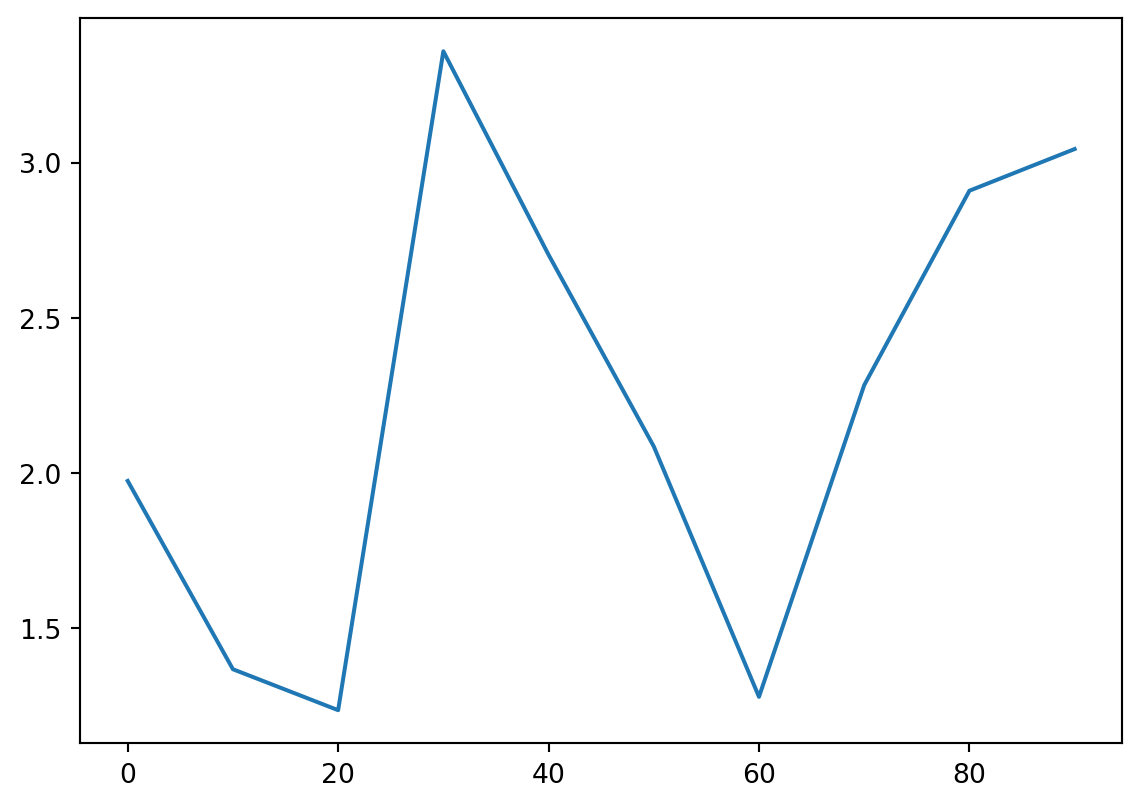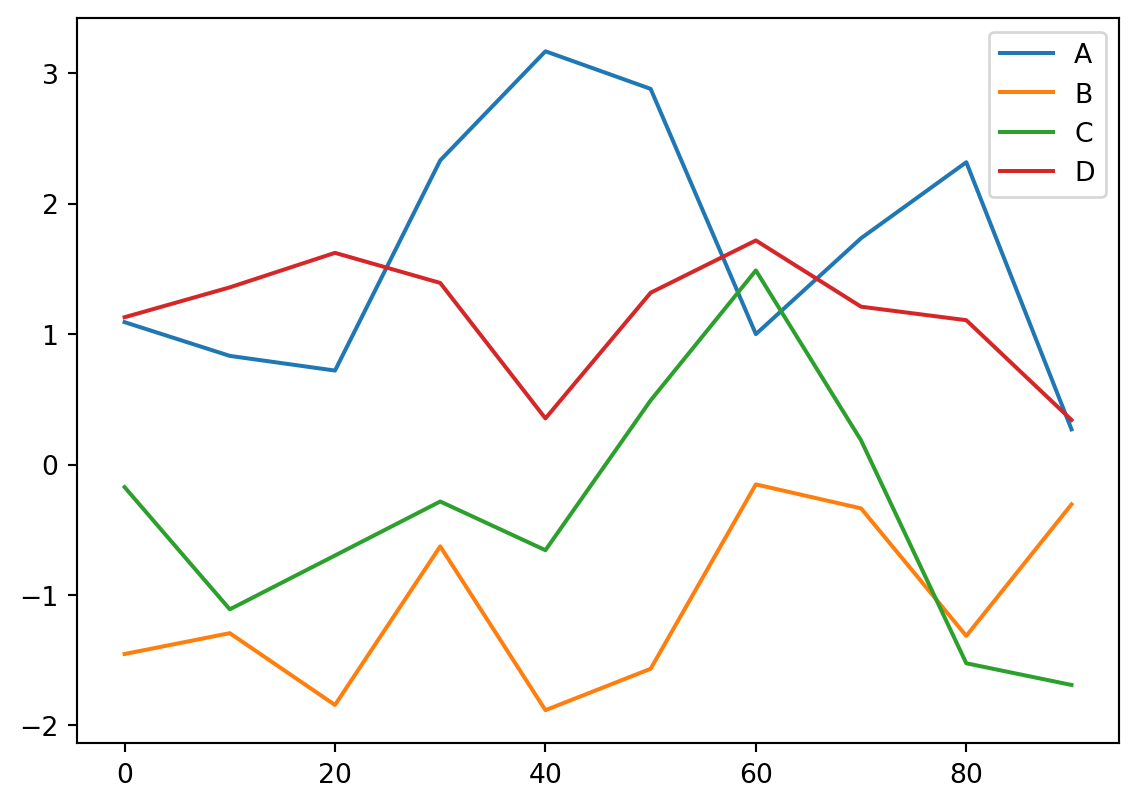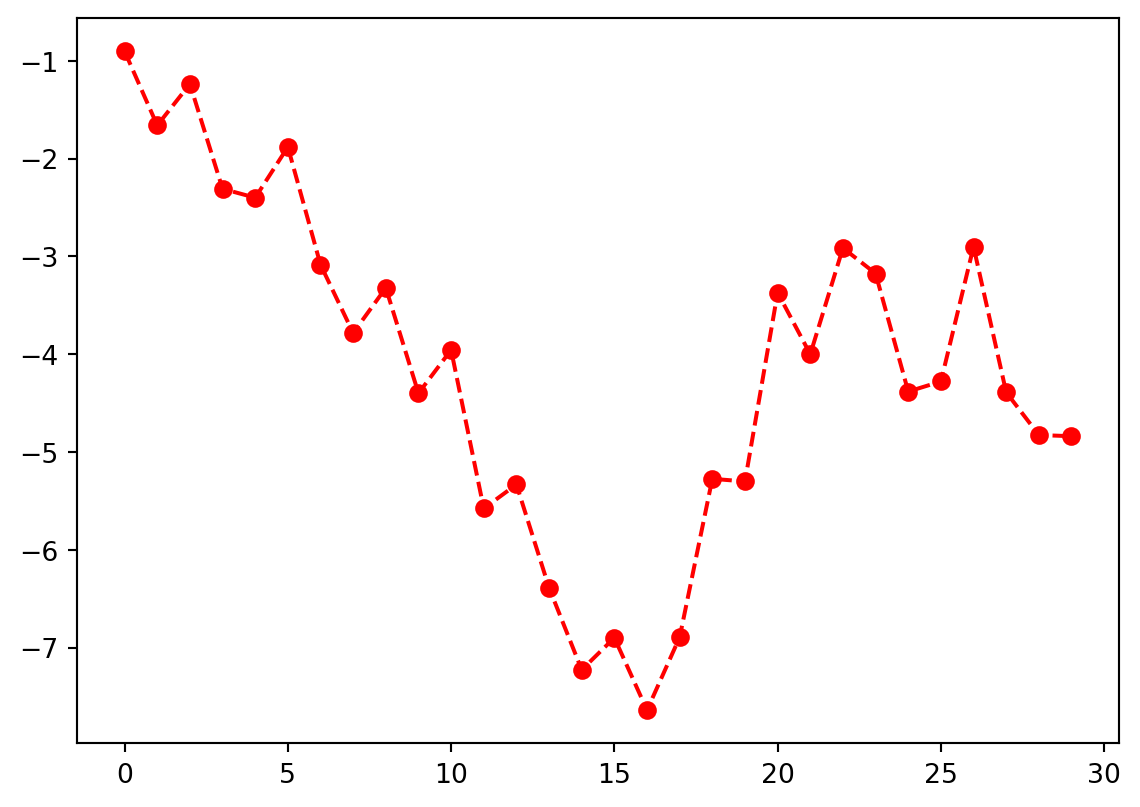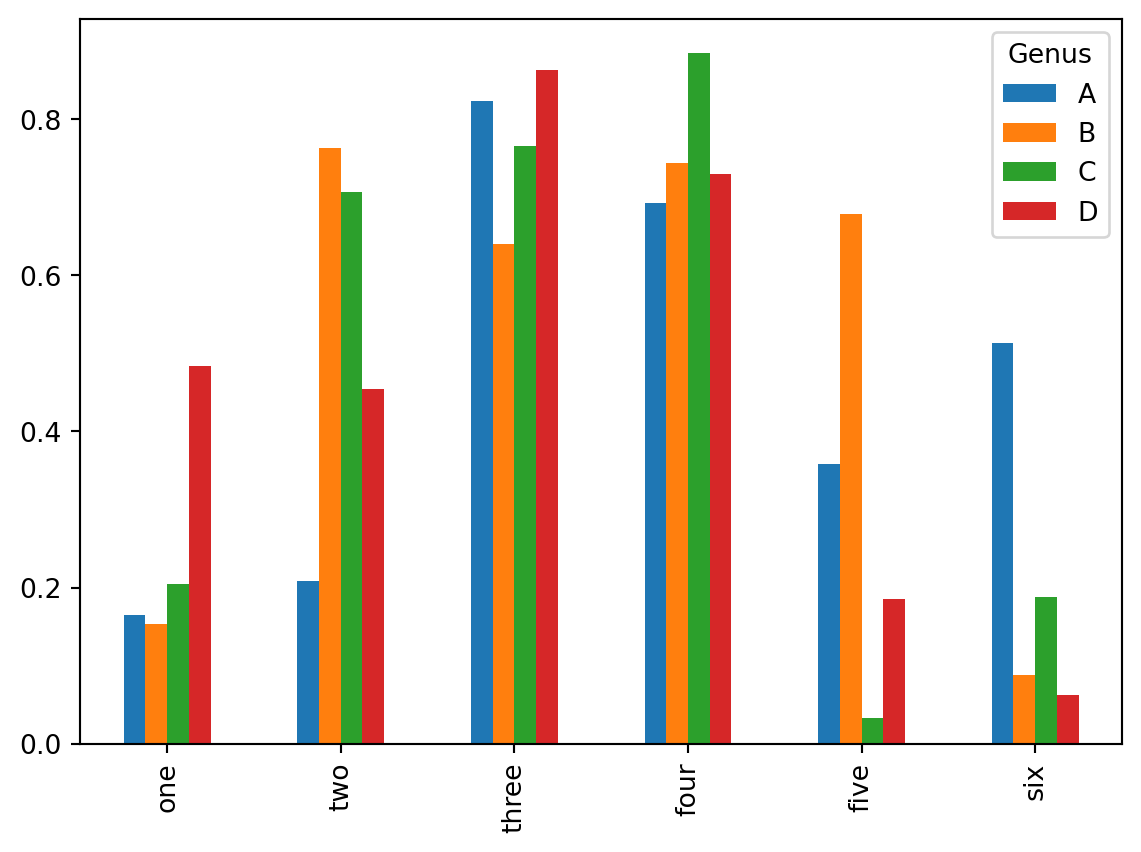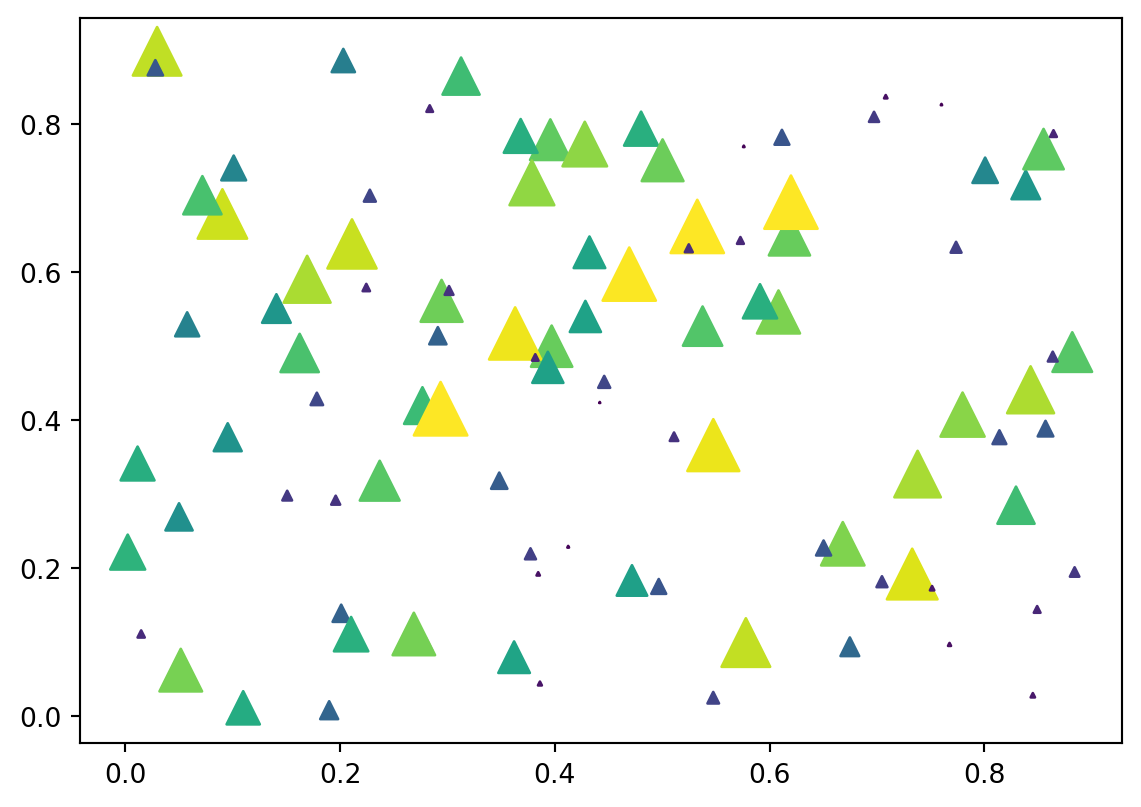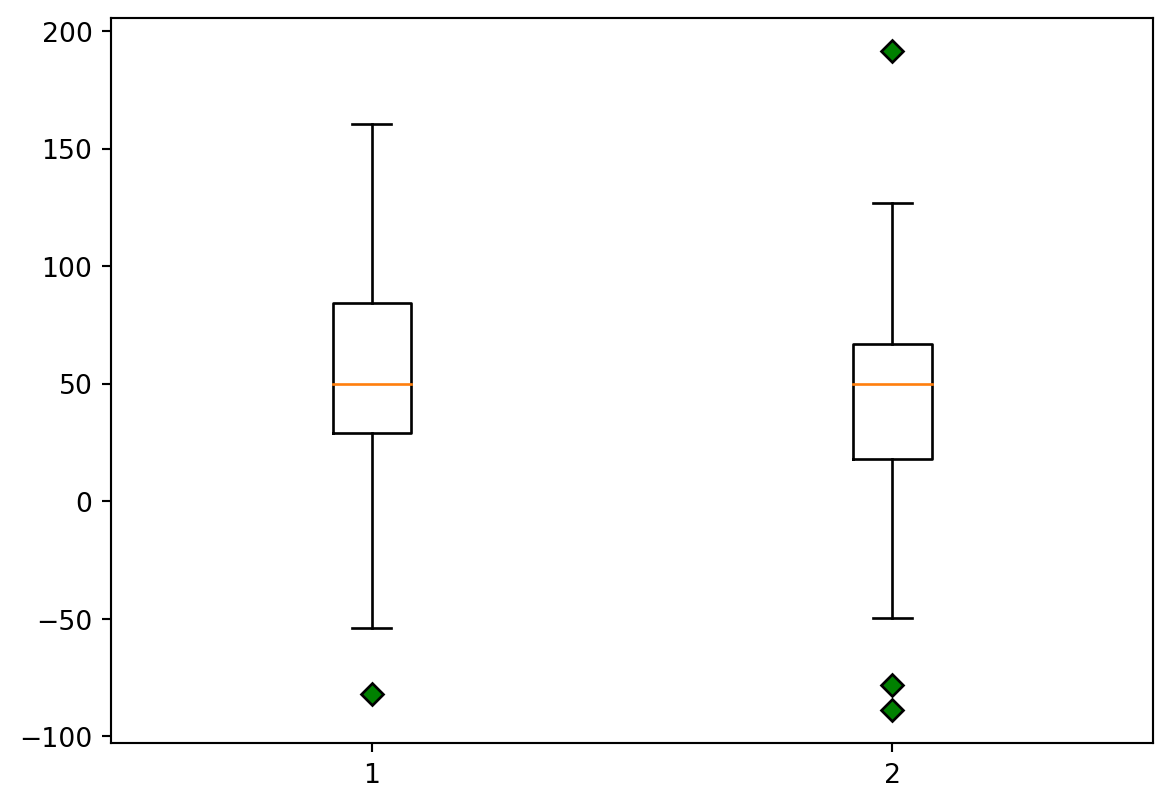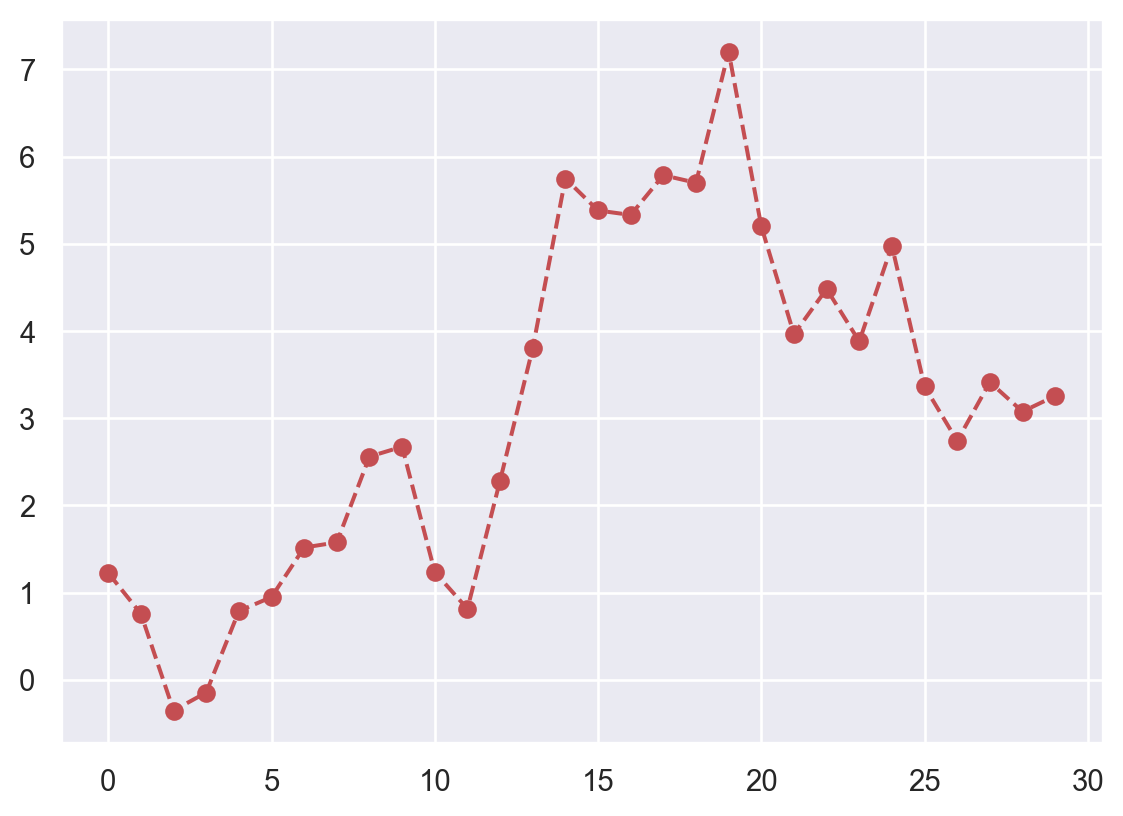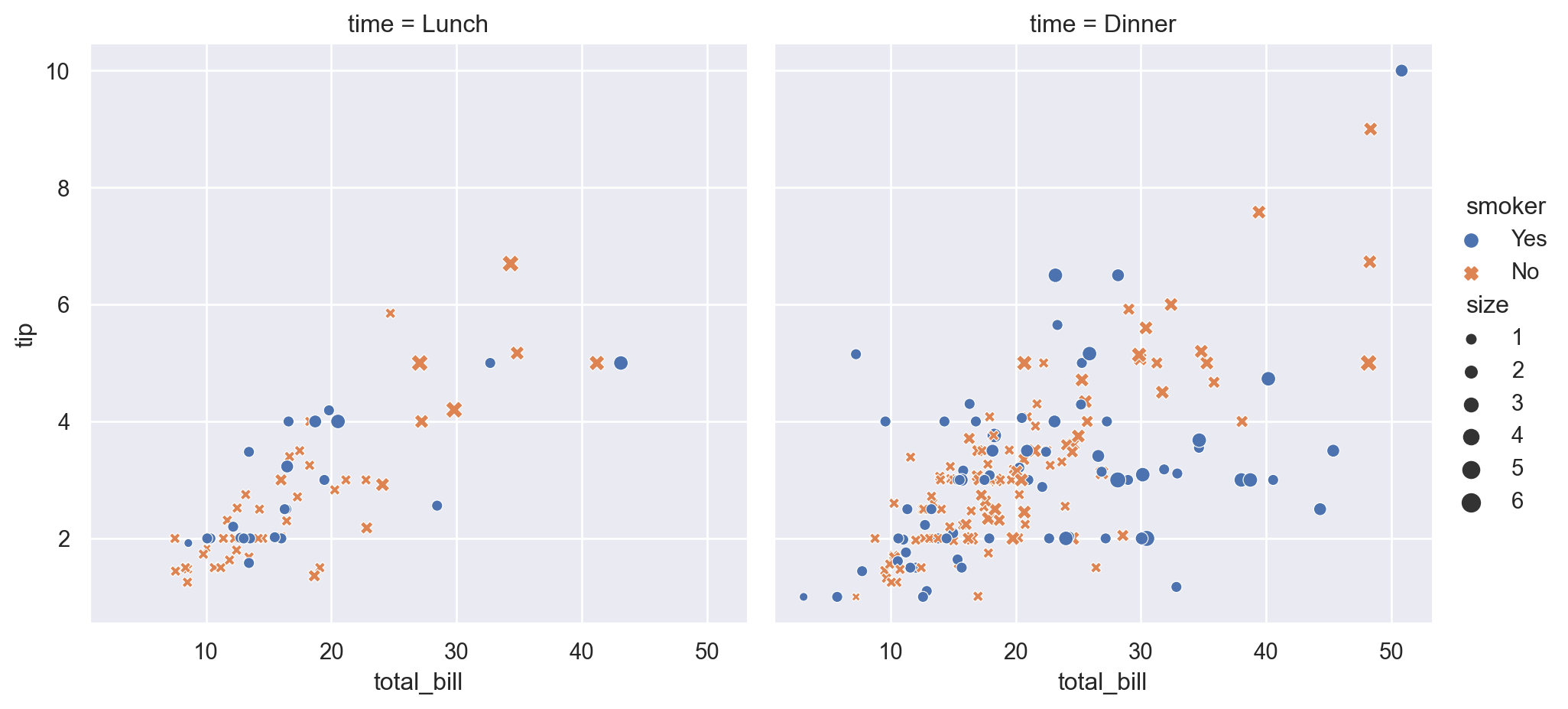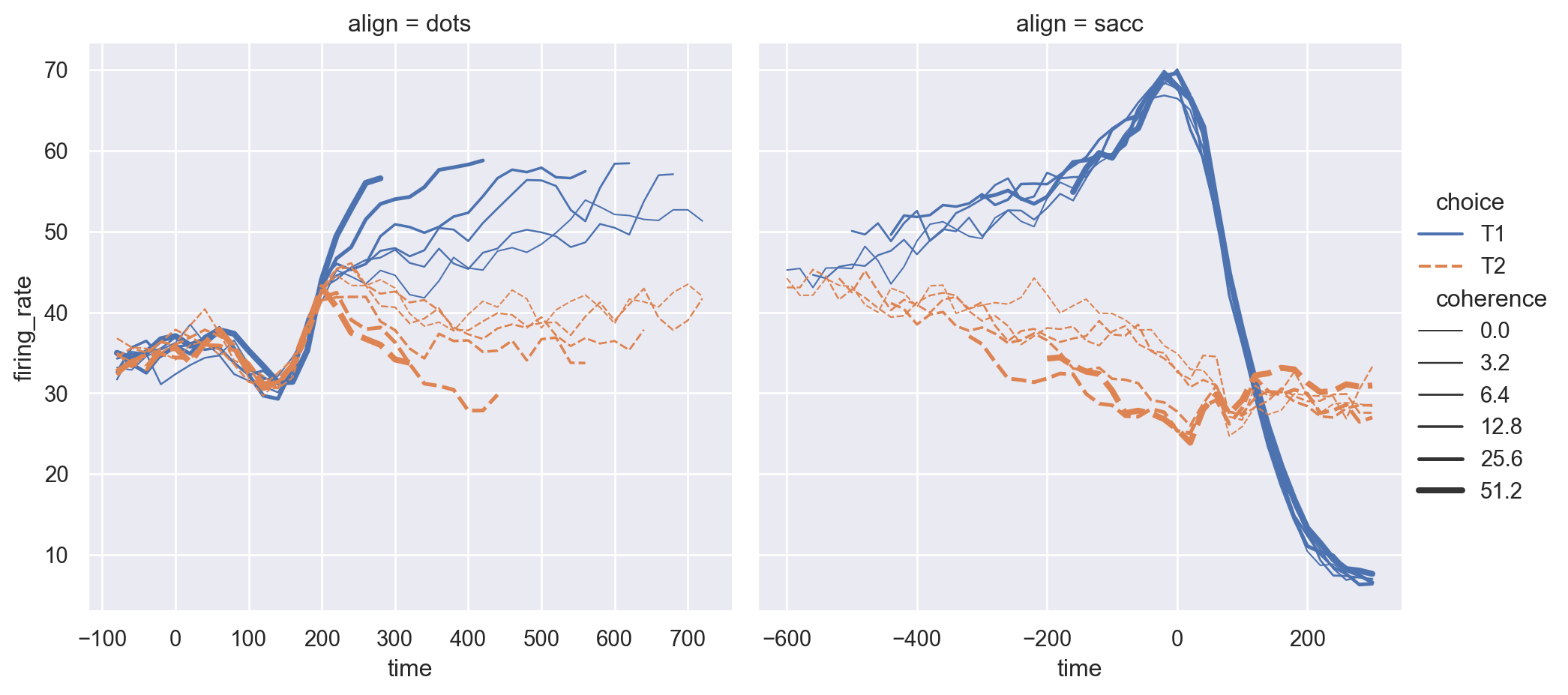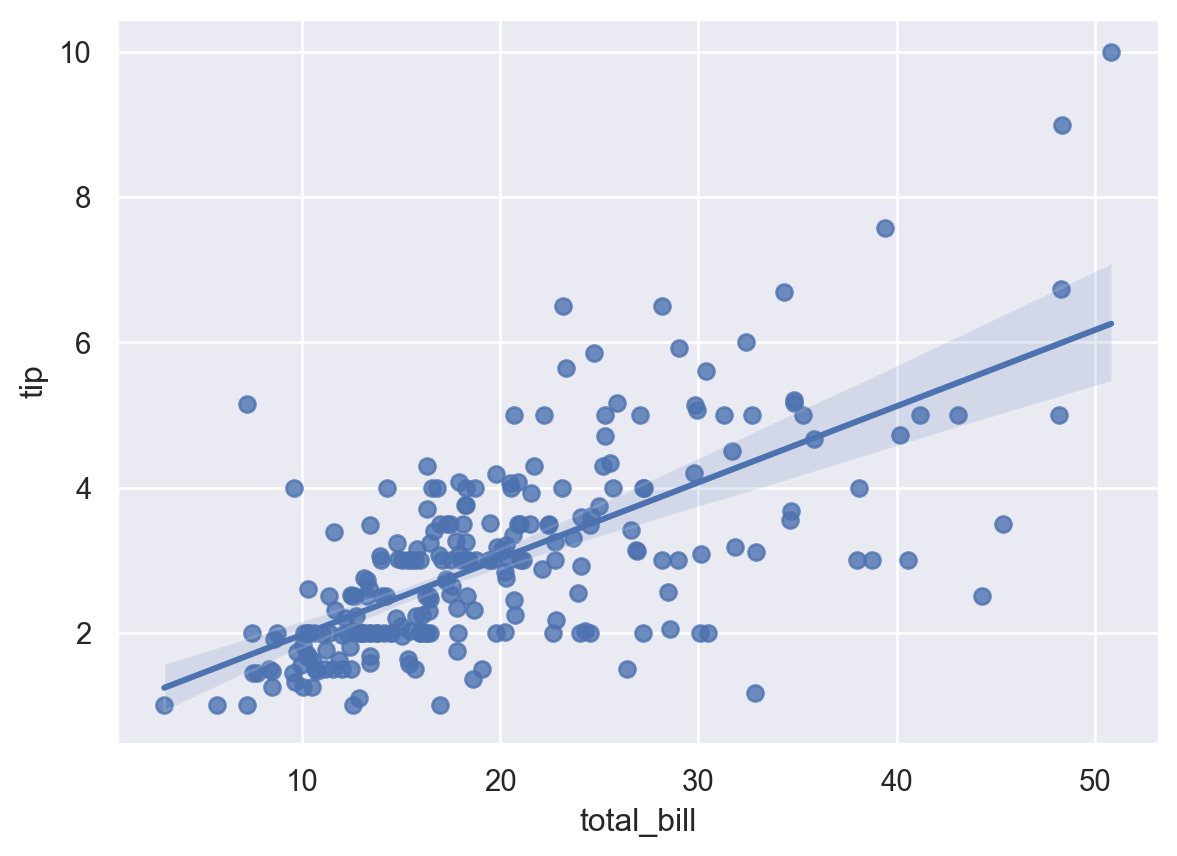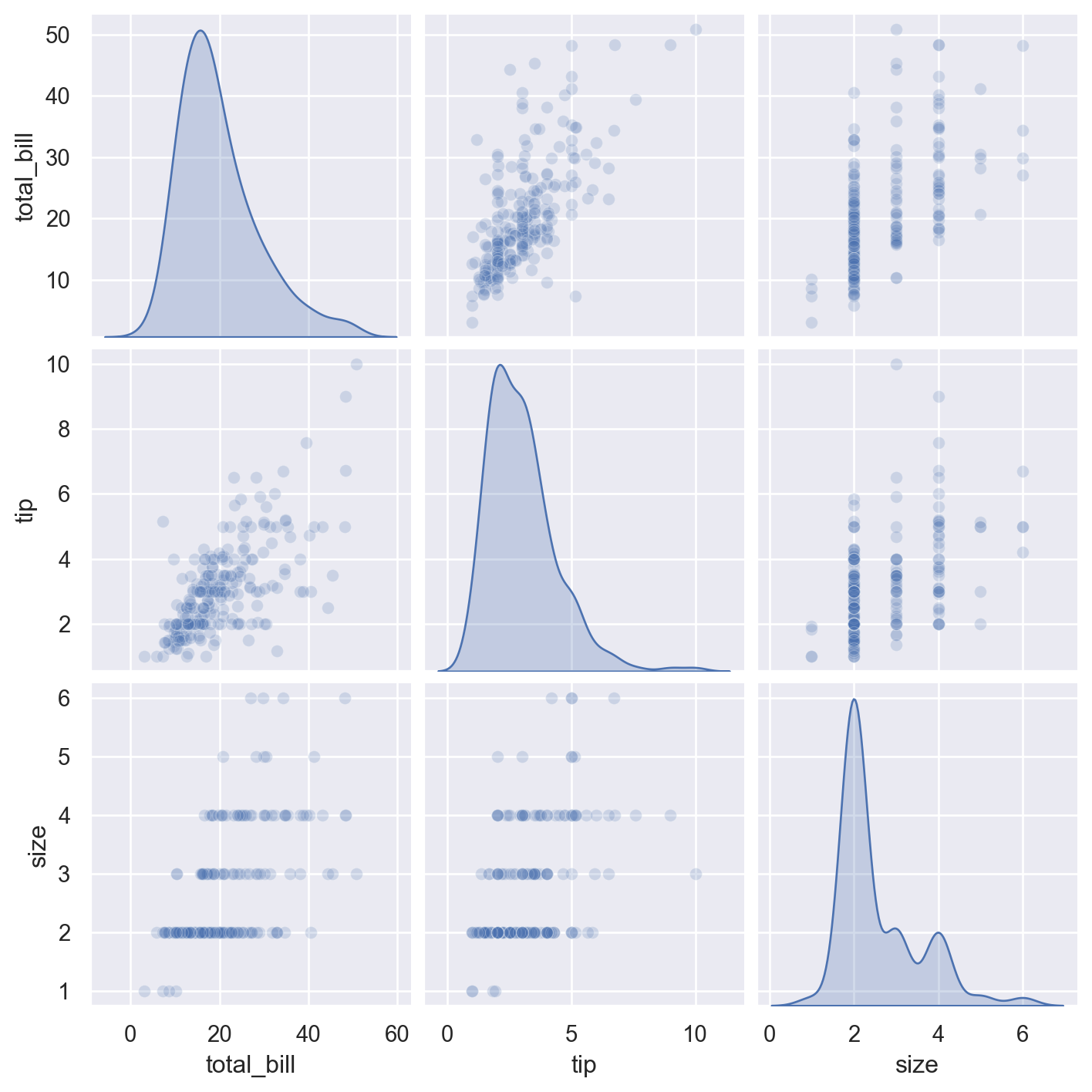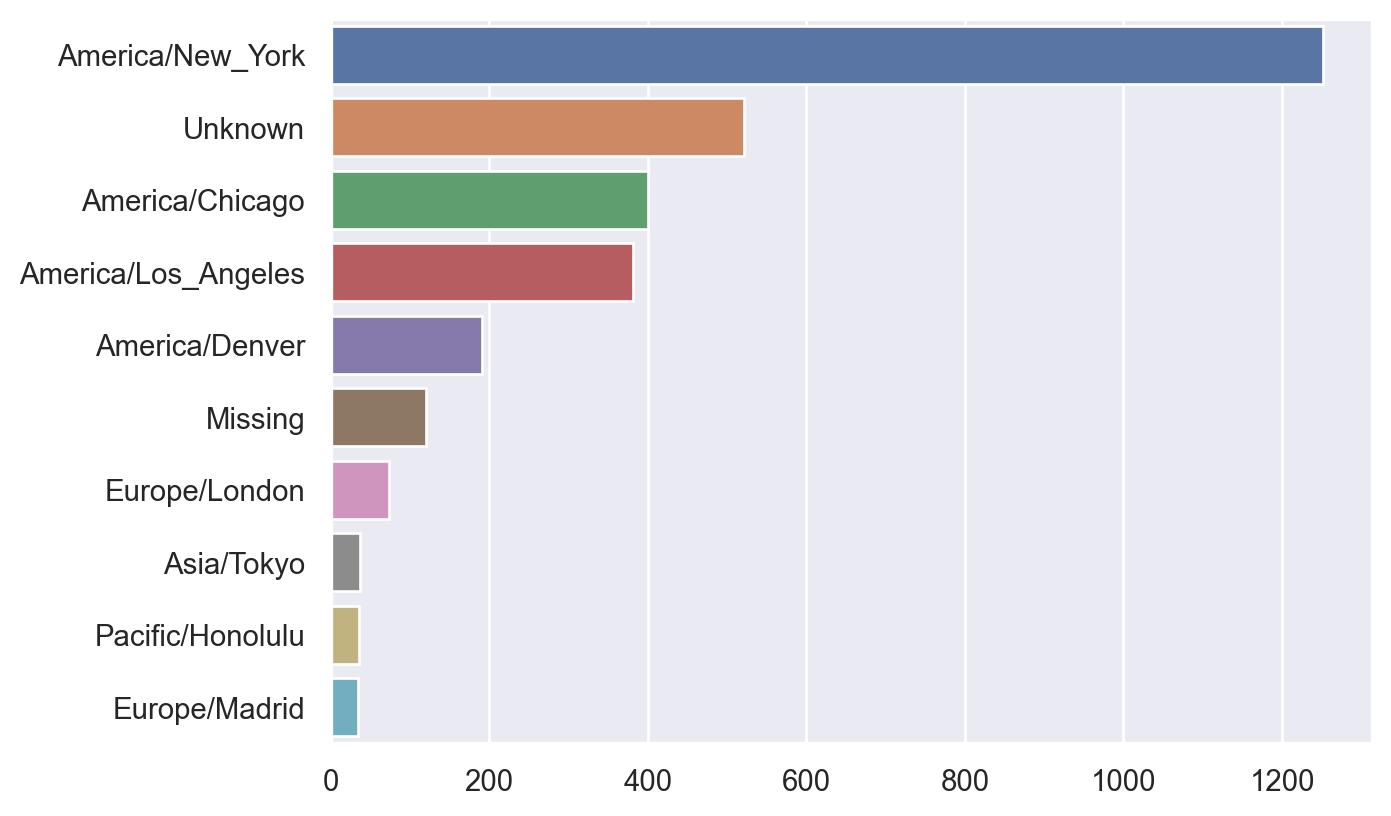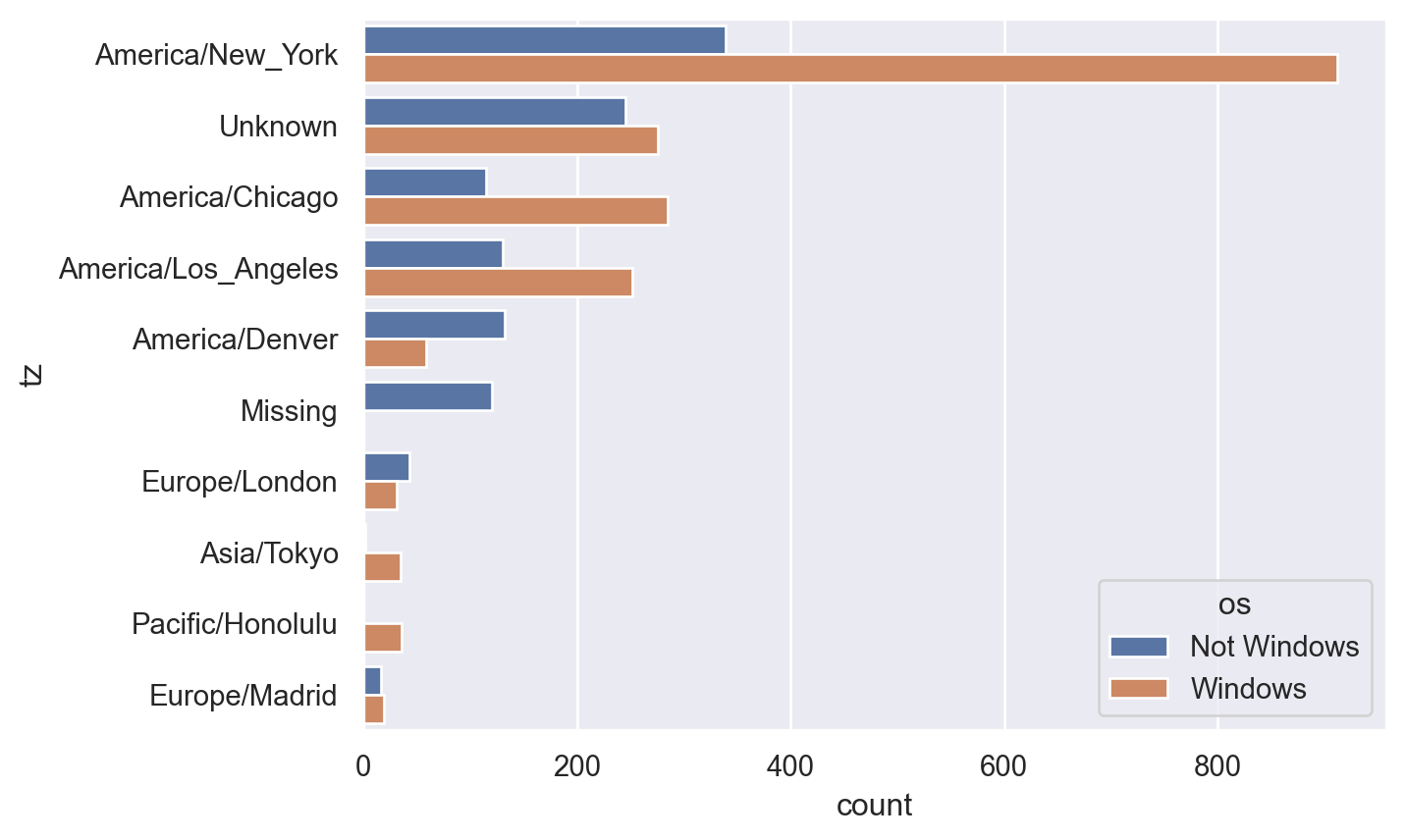5 Visualization
The main reference for this Chapter is [1].
5.1 matplotlib.pyplot
matplotlib is a modern and classic plot library. Its main features are inspired by MATLAB. In this book we mostly use pyplot package from matplotlib. We use the following import convention:
5.1.1 matplotlib interface
matplotlib has two major application interfaces, or styles of using the library:
- An explicit
Axesinterface that uses methods on aFigureorAxesobject to create other Artists, and build a visualization step by step. You may treat thisFigureobject as a canvas, andAxesas plots on a canvas. There might be one or more plots on one canvas. This has also been called an object-oriented interface. - An implicit
pyplotinterface that keeps track of the lastFigureandAxescreated, and adds Artists to the object it thinks the user wants.
Here is an example of an explicit interface.
Here is an example of an implicit interface.
If the plot is not shown, you may want to type plt.show() to force the plot being rendered. However, to make plt.show() work is related to switching matplotlib backends, and is sometimes very complicated.
The purpose to explicitly use fig and ax is to have more control over the configurations. The first important configuration is subplots.
.subplot().subplots().add_subplot()
Please see the following examples.
Example 5.2
Example 5.3
Example 5.4
import numpy as np
fig = plt.figure()
ax1 = fig.add_subplot(2, 2, 1)
ax2 = fig.add_subplot(2, 2, 3)
ax3 = fig.add_subplot(1, 2, 2)
ax3.plot([1, 2, 3], [0, 0.5, 0.2])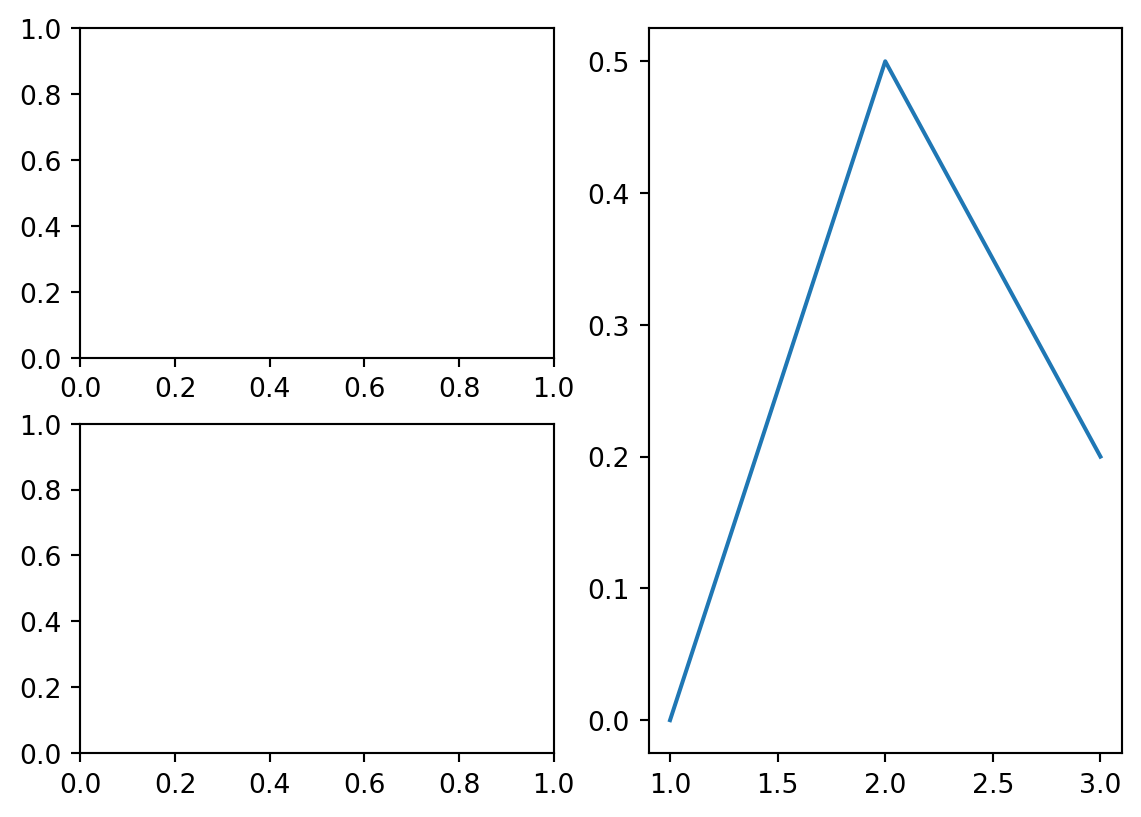
The auguments 2, 2, 1 means that we split the figure into a 2x2 grid and the axis ax1 is in the 1st position. The rest is understood in the same way.
Example 5.5 If you don’t explicitly initialize fig and ax, you may use plt.gcf() and plt.gca() to get the handles for further operations.
The purpose to explicitly use fig and ax is to have more control over the configurations. For example, when generate a figure object, we may use figsize=(3, 3) as an option to set the figure size to be 3x3. dpi is another commonly modified option.
If you would like to change this setting later, you may use the following command before plotting.
You may use fig.savefig('filename.png') to save the image into a file.
5.1.2 Downstream packages
There are multiple packages depending on matplotlib to provide plotting. For example, you may directly plot from a Pandas DataFrame or a Pandas Series.
5.1.3 plotting
5.1.3.1 plt.plot()
This is the command for line plotting. You may use linestyle='--' and color='g' to control the line style and color. The style can be shortened as g--.
Here is a list of commonly used linestyles and colors.
- line styles
solidor-dashedor--dashdotor-.dottedor:
- marker styles
oas circle markers+as plusses^as trianglessas squares
- colors
bas bluegas greenras redkas blackwas white
The input of plt.plot() is two lists x and y. If there is only one list inputed, that one will be recognized as y and the index of elements of y will be used as the dafault x.
Example 5.7
You may compare it with this Example for the purpose of seaborn from next Section.
5.1.3.2 plt.bar() and plt.barh()
The two commands make vertical and horizontal bar plots, respectively. ::: {#exm-}
import pandas as pd
data = pd.Series(np.random.rand(16), index=list('abcdefghijklmnop'))
fig, axes = plt.subplots(2, 1)
axes[0].bar(x=data.index, height=data, color='k', alpha=0.7)
axes[1].barh(y=data.index, width=data, color='b', alpha=0.7)<BarContainer object of 16 artists>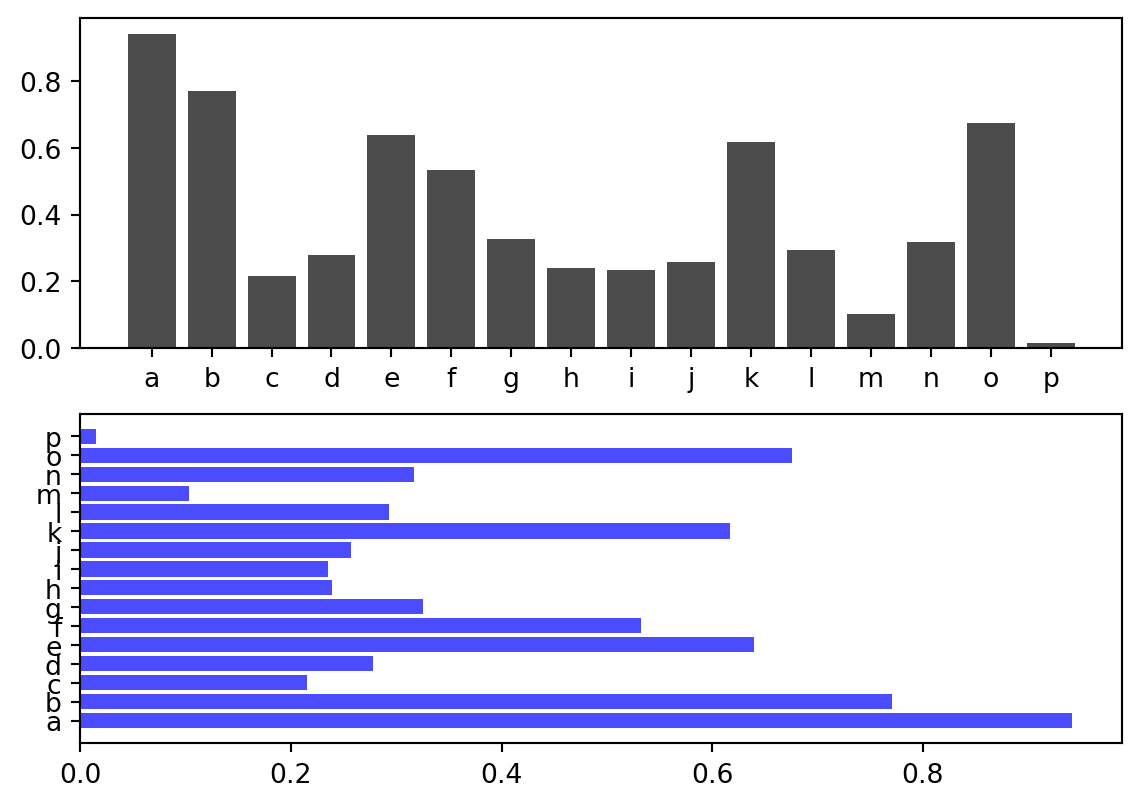
We may also directly plot the bar plot from the Series.
fig, axes = plt.subplots(2, 1)
data.plot.bar(ax=axes[0], color='k', alpha=0.7)
data.plot.barh(ax=axes[1], color='b', alpha=0.7)<AxesSubplot:>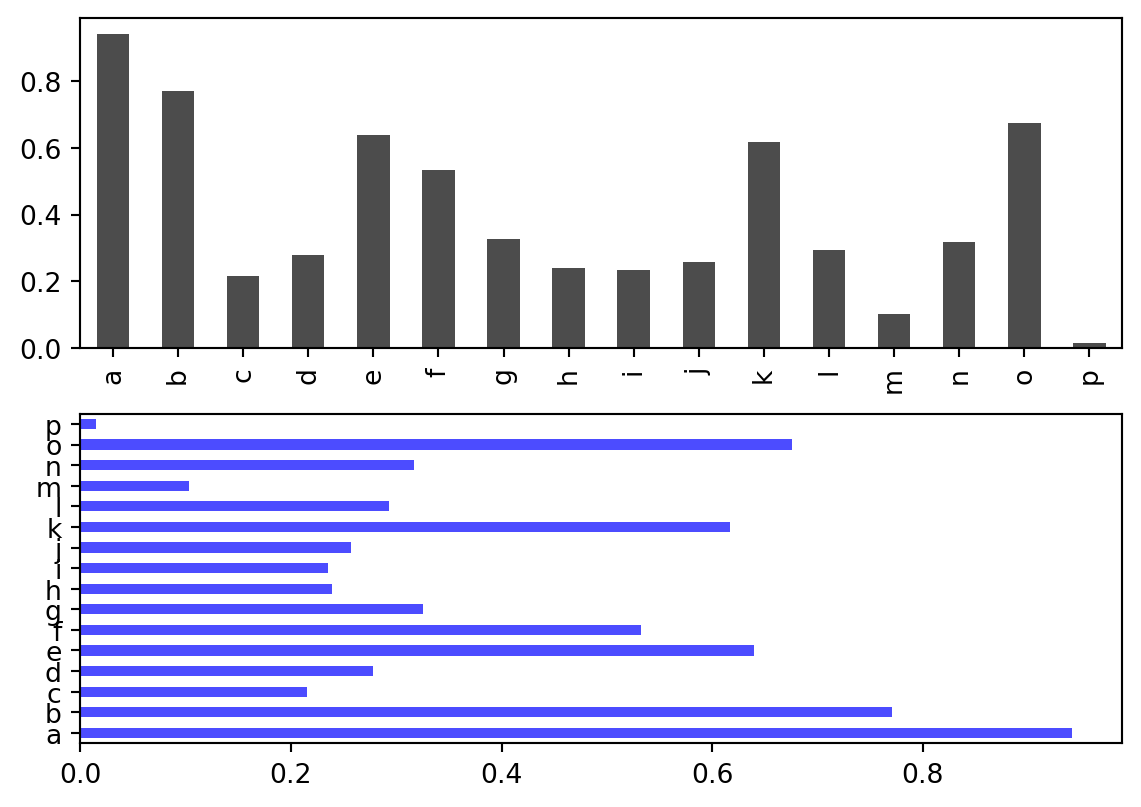
:::
With a DataFrame, bar plots group the values in each row together in a group in bars. This is easier if we directly plot from the DataFrame.
Example 5.8
df = pd.DataFrame(np.random.rand(6, 4),
index=['one', 'two', 'three', 'four', 'five', 'six'],
columns=pd.Index(['A', 'B', 'C', 'D'], name='Genus'))
df| Genus | A | B | C | D |
|---|---|---|---|---|
| one | 0.164489 | 0.152957 | 0.204993 | 0.484466 |
| two | 0.208928 | 0.763101 | 0.706756 | 0.454433 |
| three | 0.823657 | 0.639983 | 0.765202 | 0.863337 |
| four | 0.692975 | 0.743479 | 0.884414 | 0.730369 |
| five | 0.358668 | 0.678043 | 0.032361 | 0.184725 |
| six | 0.513549 | 0.087593 | 0.188056 | 0.062423 |
5.1.3.3 plt.scatter()
5.1.3.4 plt.hist()
Here are two plots with build-in statistics. The plot command will have statistics as outputs. To disable it we could send the outputs to a temporary variable _. ::: {#exm-histogram1}
mu, sigma = 100, 15
x = mu + sigma * np.random.randn(10000)
y = mu-30 + sigma*2 * np.random.randn(10000)
_ = plt.hist(x, 50, density=True, facecolor='g', alpha=0.75)
_ = plt.hist(y, 50, density=True, facecolor='r', alpha=0.75)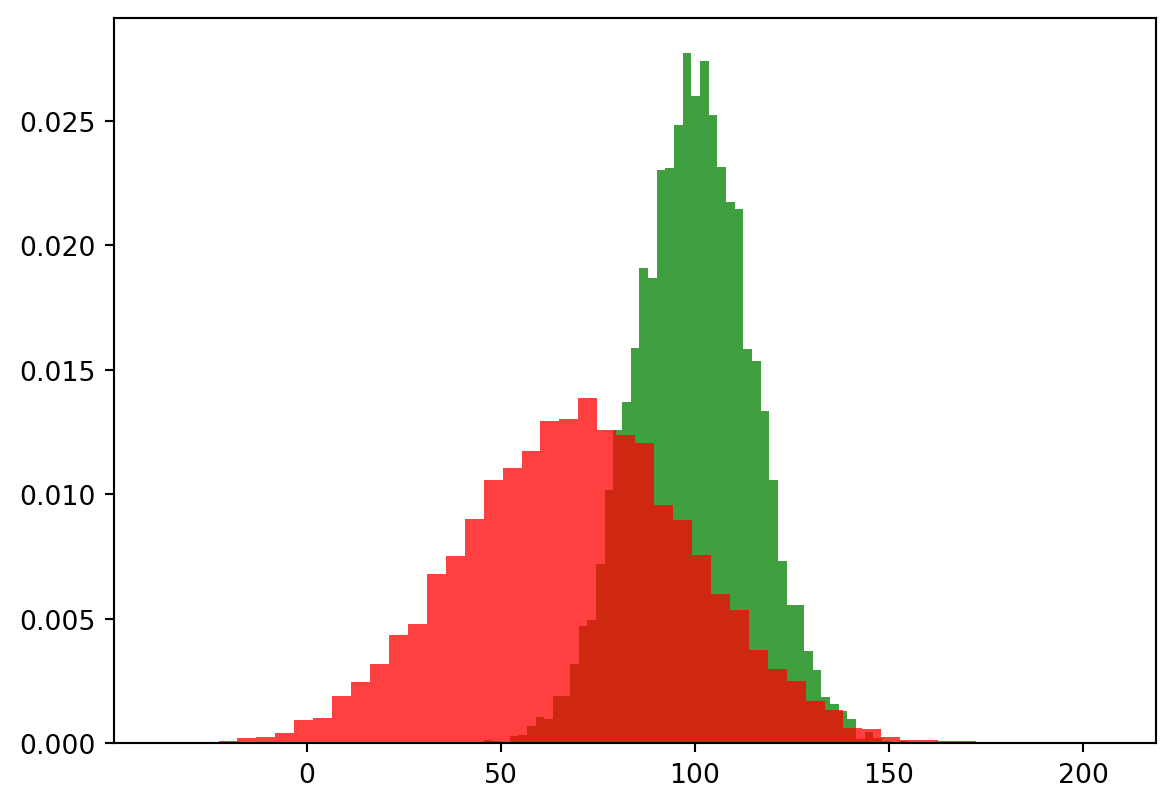
:::
5.1.4 plt.boxplot()
Example 5.10
5.1.5 Titles, labels and legends
- Titles
plt.title(label),plt.xlabel(label),plt.ylabel(label)will set the title/xlabel/ylabel.ax.set_title(label),ax.set_xlabel(label),ax.set_ylabel(label)will do the same thing.
- Labels
pltmethodsxlim(),ylim(),xticks(),yticks(),xticklabels(),yticklabels()- all the above with arguments
axmethodsget_xlim(),get_ylim(), etc..set_xlim(),set_ylim(), etc..
- Legneds
- First add
labeloption to each piece when plotting, and then addax.legends()orplt.legends()at the end to display the legends. - You may use
handles, labels = ax.get_legend_handles_labels()to get the handles and labels of the legends, and modify them if necessary.
- First add
Example 5.11
import numpy as np
fig, ax = plt.subplots(1, 1)
ax.plot(np.random.randn(1000).cumsum(), 'k', label='one')
ax.plot(np.random.randn(1000).cumsum(), 'r--', label='two')
ax.plot(np.random.randn(1000).cumsum(), 'b.', label='three')
ax.set_title('Example')
ax.set_xlabel('x')
ax.set_ylabel('y')
ax.set_yticks([-40, 0, 40])
ax.set_yticklabels(['good', 'bad', 'ugly'])
ax.legend(loc='best')<matplotlib.legend.Legend at 0x10a50482a90>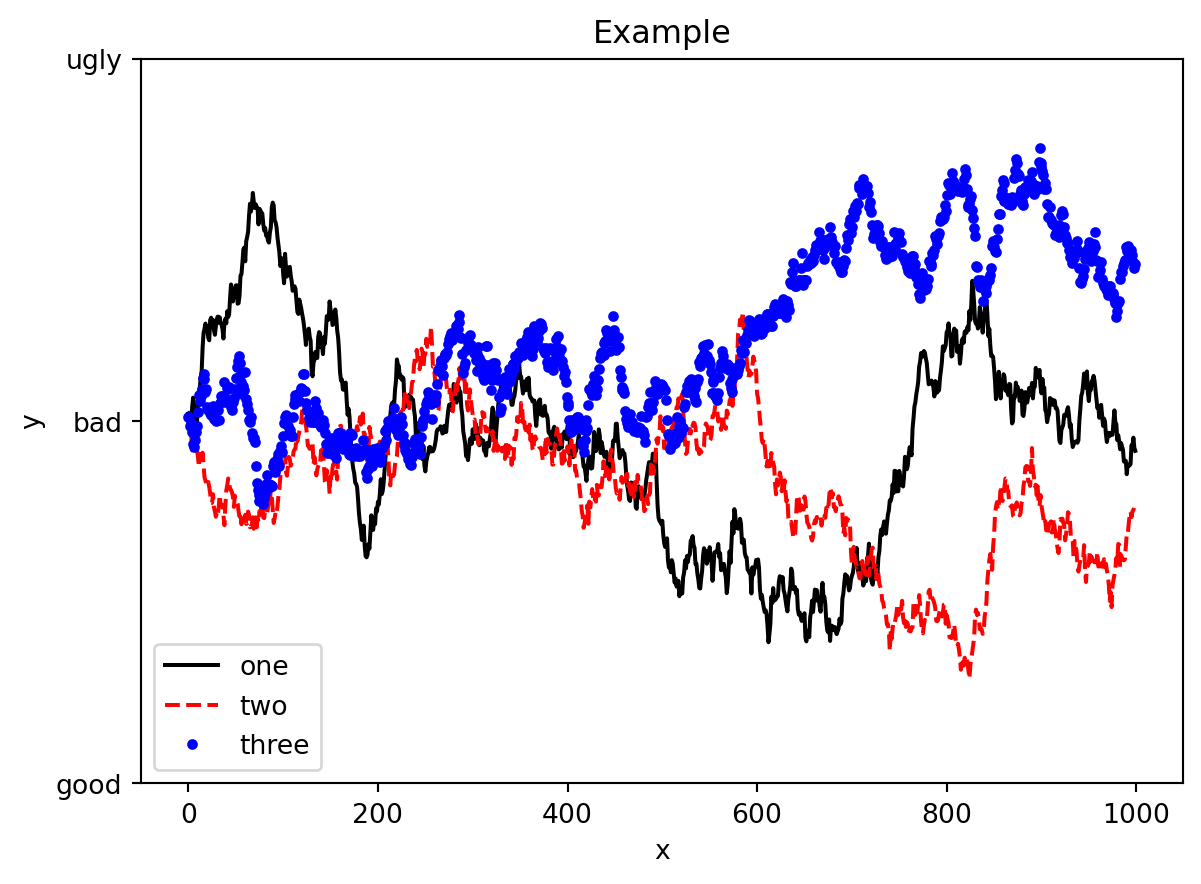
5.1.6 Annotations
- The command to add simple annotations is
ax.text(). The required auguments are the coordinates of the text and the text itself. You may add several options to modify the style. - If arrows are needed, we may use
ax.annotation(). Here an arrow will be shown fromxytexttoxy. The style of the arrow is controlled by the optionarrowprops.
Example 5.12
fig, ax = plt.subplots(figsize=(5, 5))
ax.plot(np.random.randn(1000).cumsum(), 'k', label='one')
ax.text(500, 0, 'Hello world!', family='monospace', fontsize=15, c='r')
ax.annotate('test', xy=(400, 0), xytext=(400, -10), c='r',
arrowprops={'facecolor': 'black',
'shrink': 0.05})Text(400, -10, 'test')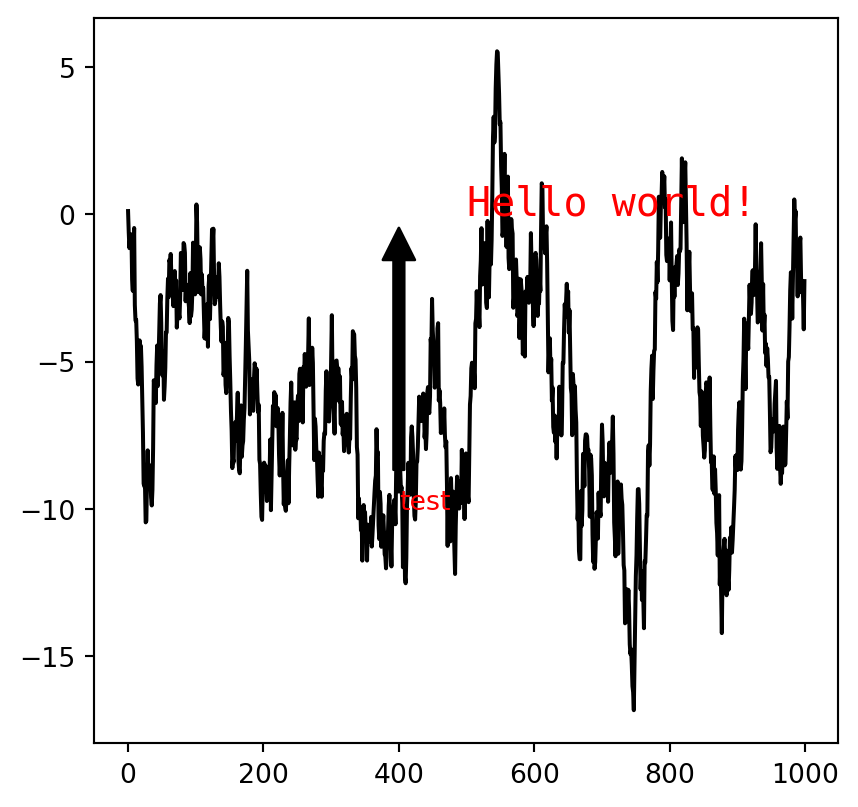
5.1.7 Example
Example 5.13 The stock data can be downloaded from here.
from datetime import datetime
fig, ax = plt.subplots()
data = pd.read_csv('assests/datasets/spx.csv', index_col=0, parse_dates=True)
spx = data['SPX']
spx.plot(ax=ax, style='k-')
crisis_data = [(datetime(2007, 10, 11), 'Peak of bull market'),
(datetime(2008, 3, 12), 'Bear Stearns Fails'),
(datetime(2008, 9, 15), 'Lehman Bankruptcy')]
for date, label in crisis_data:
ax.annotate(label, xy=(date, spx.asof(date) + 75),
xytext=(date, spx.asof(date) + 225),
arrowprops=dict(facecolor='black', headwidth=4, width=2,
headlength=4),
horizontalalignment='left', verticalalignment='top')
ax.set_xlim(['1/1/2007', '1/1/2011'])
ax.set_ylim([600, 1800])
_ = ax.set_title('Important dates in the 2008-2009 financial crisis')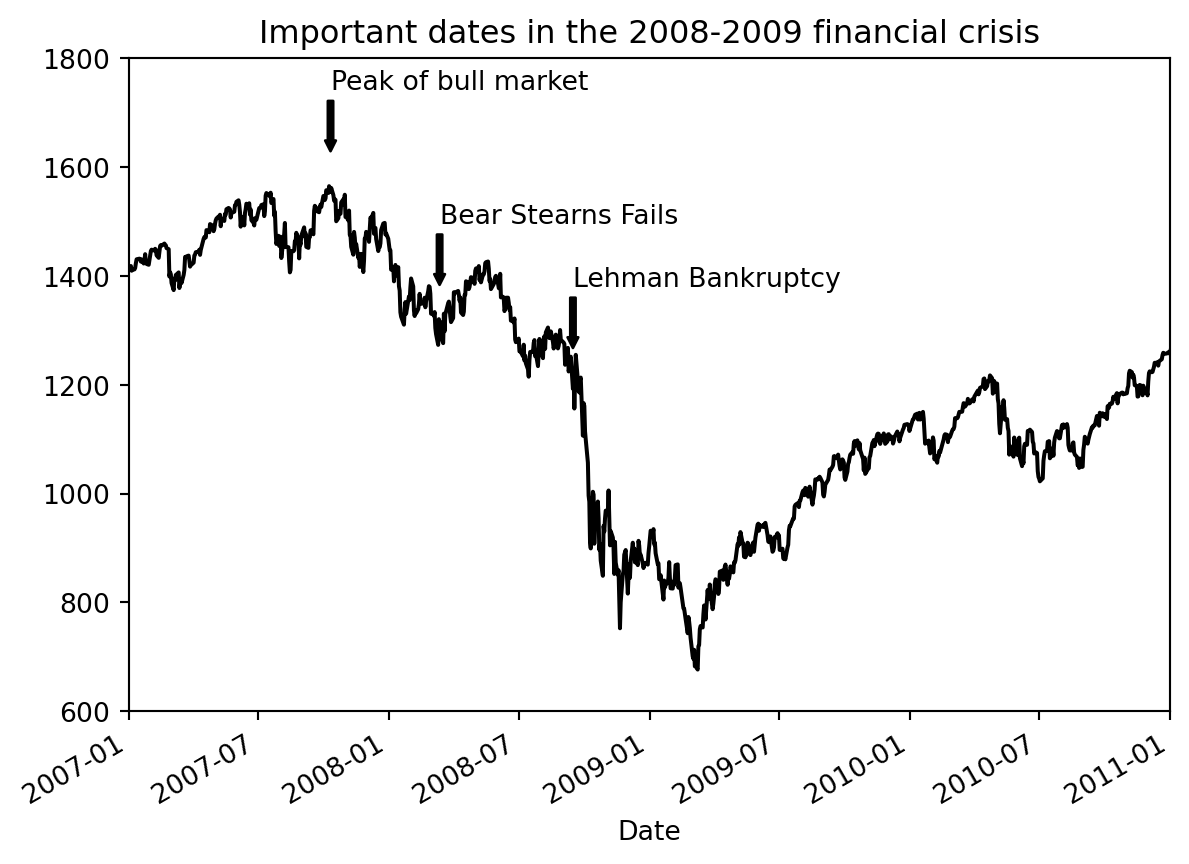
Example 5.14 Here is an example of arrows with different shapes. For more details please read the official document.
fig, ax = plt.subplots()
x = np.linspace(0, 20, 1000)
ax.plot(x, np.cos(x))
ax.axis('equal')
ax.annotate('local maximum', xy=(6.28, 1), xytext=(10, 4),
arrowprops=dict(facecolor='black', shrink=0.05))
ax.annotate('local minimum', xy=(5 * np.pi, -1), xytext=(2, -6),
arrowprops=dict(arrowstyle="->",
connectionstyle="angle3,angleA=0,angleB=-90",
color='r'))Text(2, -6, 'local minimum')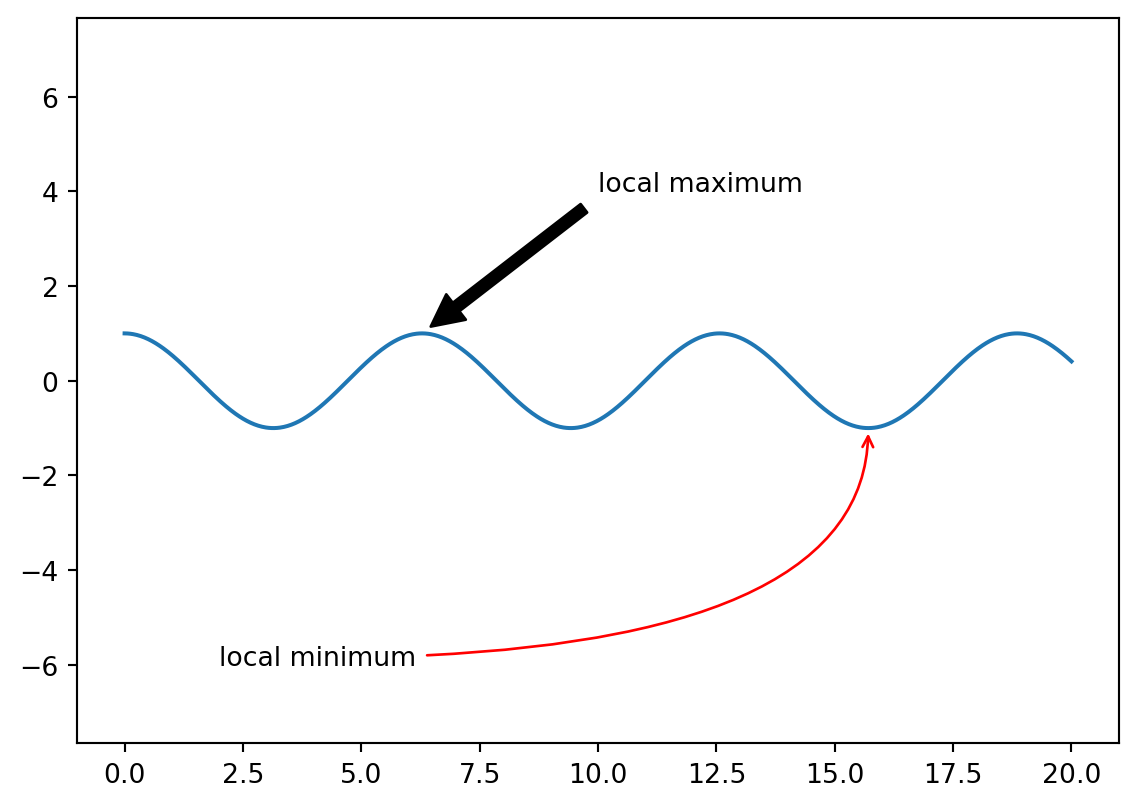
5.2 seaborn
There are some new libraries built upon matplotlib, and seaborn is one of them. seaborn is for statistical graphics.
seaborn is used imported in the following way.
seaborn also modifies the default matplotlib color schemes and plot styles to improve readability and aesthetics. Even if you do not use the seaborn API, you may prefer to import seaborn as a simple way to improve the visual aesthetics of general matplotlib plots.
To apply sns theme, run the following code.
Let us directly run a few codes from the last section and compare the differences between them.
Example 5.15
Please compare the output of the same code with the previous example
5.2.1 Scatter plots with relplot()
The basic scatter plot method is scatterplot(). It is wrapped in relplot() as the default plotting method. So here we will mainly talk about relplot(). It is named that way because it is designed to visualize many different statistical relationships.
The idea of relplot() is to display points based on the variables x and y you choose, and assign different properties to alter the apperance of the points.
colwill create multiple plots based on the column you choose.hueis for color encoding, based on the column you choose.sizewill change the marker area, based on the column you choose.stylewill change the marker symbol, based on the column you choose.
Example 5.16 Consider the following example. tips is a DataFrame, which is shown below.
| total_bill | tip | sex | smoker | day | time | size | |
|---|---|---|---|---|---|---|---|
| 0 | 16.99 | 1.01 | Female | No | Sun | Dinner | 2 |
| 1 | 10.34 | 1.66 | Male | No | Sun | Dinner | 3 |
| 2 | 21.01 | 3.50 | Male | No | Sun | Dinner | 3 |
| 3 | 23.68 | 3.31 | Male | No | Sun | Dinner | 2 |
| 4 | 24.59 | 3.61 | Female | No | Sun | Dinner | 4 |
| ... | ... | ... | ... | ... | ... | ... | ... |
| 239 | 29.03 | 5.92 | Male | No | Sat | Dinner | 3 |
| 240 | 27.18 | 2.00 | Female | Yes | Sat | Dinner | 2 |
| 241 | 22.67 | 2.00 | Male | Yes | Sat | Dinner | 2 |
| 242 | 17.82 | 1.75 | Male | No | Sat | Dinner | 2 |
| 243 | 18.78 | 3.00 | Female | No | Thur | Dinner | 2 |
244 rows × 7 columns
The default type of plots for relplot() is scatter plots. However you may change it to line plot by setting kind='line'.
5.2.2 regplot()
This method is a combination between scatter plots and linear regression.
5.2.3 pairplot()
This is a way to display the pairwise relations among several variables.
5.2.4 barplot
Example 5.20
<AxesSubplot:xlabel='total_bill', ylabel='day'>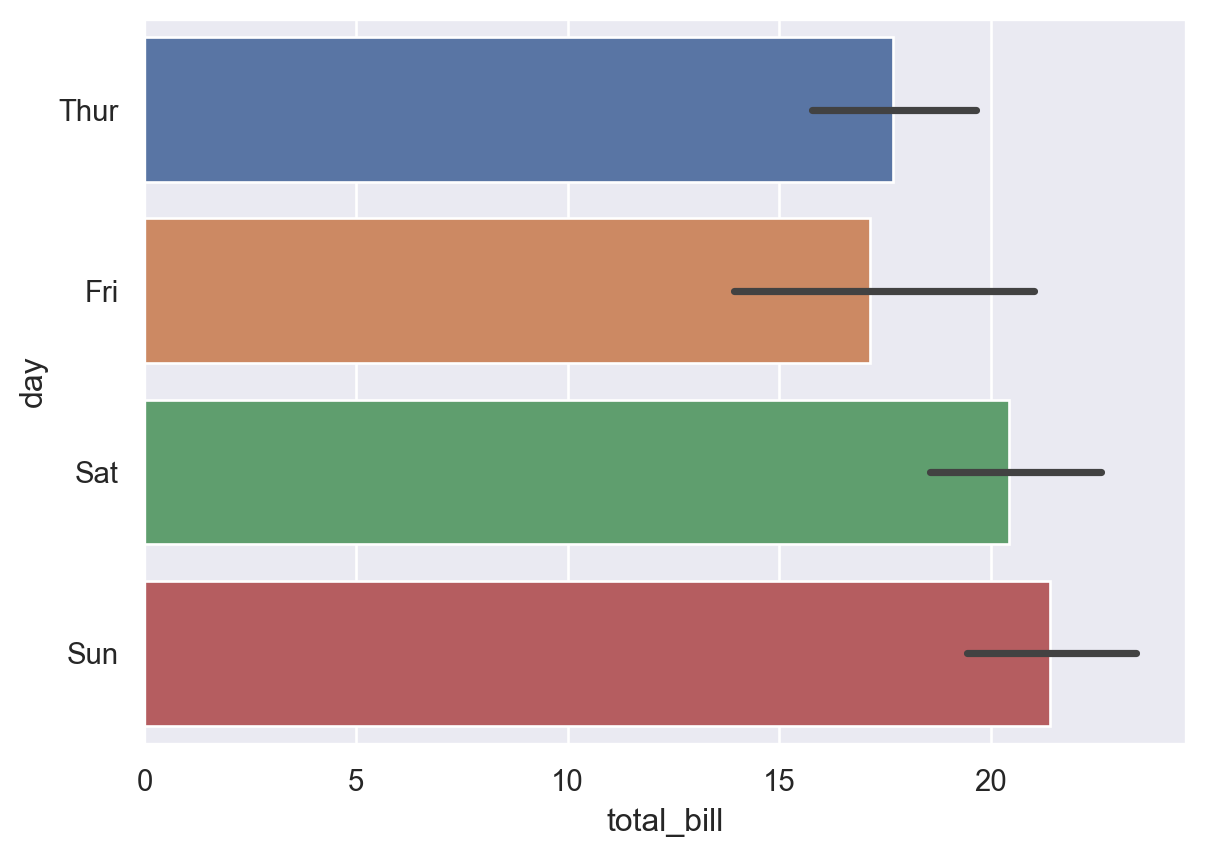
In the plot, there are several total_bill during each day. The value in the plot is the average of total_bill in each day, and the black line stands for the 95% confidence interval.
<AxesSubplot:xlabel='total_bill', ylabel='day'>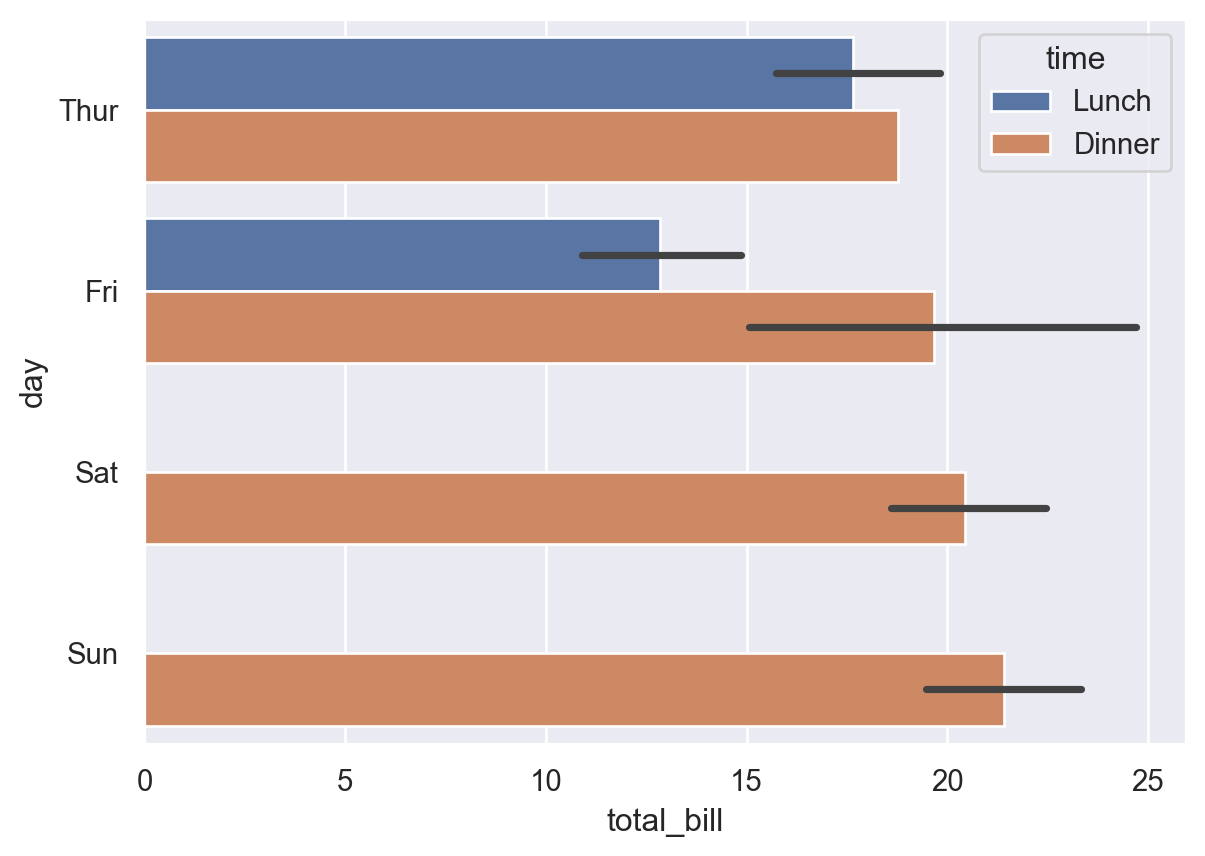
In this plot, lunch and dinner are distinguished by colors.
5.2.5 Histogram
Example 5.21
mu, sigma = 100, 15
x = mu + sigma * np.random.randn(10000)
y = mu-30 + sigma*2 * np.random.randn(10000)
df = pd.DataFrame(np.array([x,y]).T)
sns.histplot(df, bins=100, kde=True)<AxesSubplot:ylabel='Count'>
Please compare this plot with this Example
5.3 Examples
5.3.1 Example 1: USA.gov Data From Bitly
In 2011, URL shortening service Bitly partnered with the US government website USA.gov to provide a feed of anonymous data gathered from users who shorten links ending with .gov or .mil. The data is gotten from [1].
The data file can be downloaded from here. The file is mostly in JSON. It can be converted into a DataFrame by the following code.
We mainly use tz and a columns. So let us clean it.
We first want to extract the timezone infomation from it. The timezone info is in the column tz.
America/New_York 1251
Unknown 521
America/Chicago 400
America/Los_Angeles 382
America/Denver 191
...
Europe/Uzhgorod 1
Australia/Queensland 1
Europe/Sofia 1
America/Costa_Rica 1
America/Tegucigalpa 1
Name: tz, Length: 98, dtype: int64After cleaning data, we would like to visulize the value counts.
We then would like to extract information from the column a. This column is about the agent of the connection. The important info is the part before the space ' '.
Mozilla/5.0 2594
Mozilla/4.0 601
GoogleMaps/RochesterNY 121
Missing 120
Opera/9.80 34
TEST_INTERNET_AGENT 24
GoogleProducer 21
Mozilla/6.0 5
BlackBerry8520/5.0.0.681 4
BlackBerry8520/5.0.0.592 3
Name: a, dtype: int64Now let us assume that, if Windows appears in column a the user is using Windows os, if not then not. In this case, the os can be detected by the following code.
Now we can make a bar plot about the counts based on os and timezone.
| os | Not Windows | Windows |
|---|---|---|
| tz | ||
| Africa/Cairo | 0.0 | 3.0 |
| Africa/Casablanca | 0.0 | 1.0 |
| Africa/Ceuta | 0.0 | 2.0 |
| Africa/Johannesburg | 0.0 | 1.0 |
| Africa/Lusaka | 0.0 | 1.0 |
We then turn it into a DataFrame using the .stack(), .unstack() tricks.
Finally we may draw the bar plot.
5.3.2 Example 2: US Baby Names 1880–2010
The United States Social Security Administration (SSA) has made available data on the frequency of baby names from 1880 through the present. Hadley Wickham, an author of several popular R packages, has often made use of this dataset in illustrating data manipulation in R. The dataset can be downloaded from here as a zip file. Please unzip it and put it in your working folder.
In the folder there are 131 .txt files. The naming scheme is yob + the year. Each file contains 3 columns: name, gender, and counts. We would like to add a column year, and combine all files into a single DataFrame. In our example, the year is from 1880 to 2010.
We can plot the total births by sex and year.
<seaborn.axisgrid.FacetGrid at 0x10a58790dc0>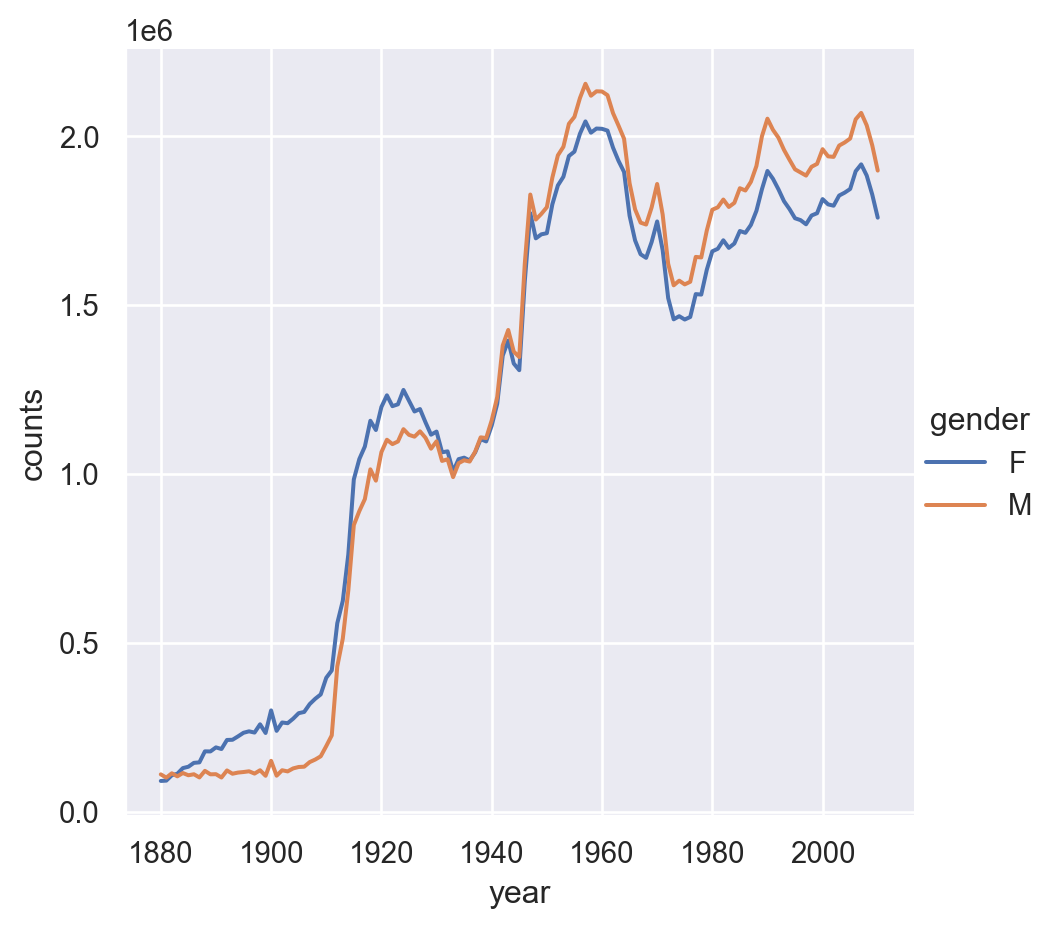
For further analysis, we would like to compute the proportions of each name relative to the total number of births per year per gender.
| name | gender | counts | year | prop | |
|---|---|---|---|---|---|
| 0 | Mary | F | 7065 | 1880 | 0.077643 |
| 1 | Anna | F | 2604 | 1880 | 0.028618 |
| 2 | Emma | F | 2003 | 1880 | 0.022013 |
| 3 | Elizabeth | F | 1939 | 1880 | 0.021309 |
| 4 | Minnie | F | 1746 | 1880 | 0.019188 |
Now we would like to keep the first 100 names in each year, and save it as a new DataFrame top100.
| year | gender | name | counts | prop | |
|---|---|---|---|---|---|
| 0 | 1880 | F | Mary | 7065 | 0.077643 |
| 1 | 1880 | F | Anna | 2604 | 0.028618 |
| 2 | 1880 | F | Emma | 2003 | 0.022013 |
| 3 | 1880 | F | Elizabeth | 1939 | 0.021309 |
| 4 | 1880 | F | Minnie | 1746 | 0.019188 |
Note that level_2 is related to the original index after reset_index(). That’s why we don’t need it here.
Now we would like to draw the trend of some names.
<seaborn.axisgrid.FacetGrid at 0x10a587905e0>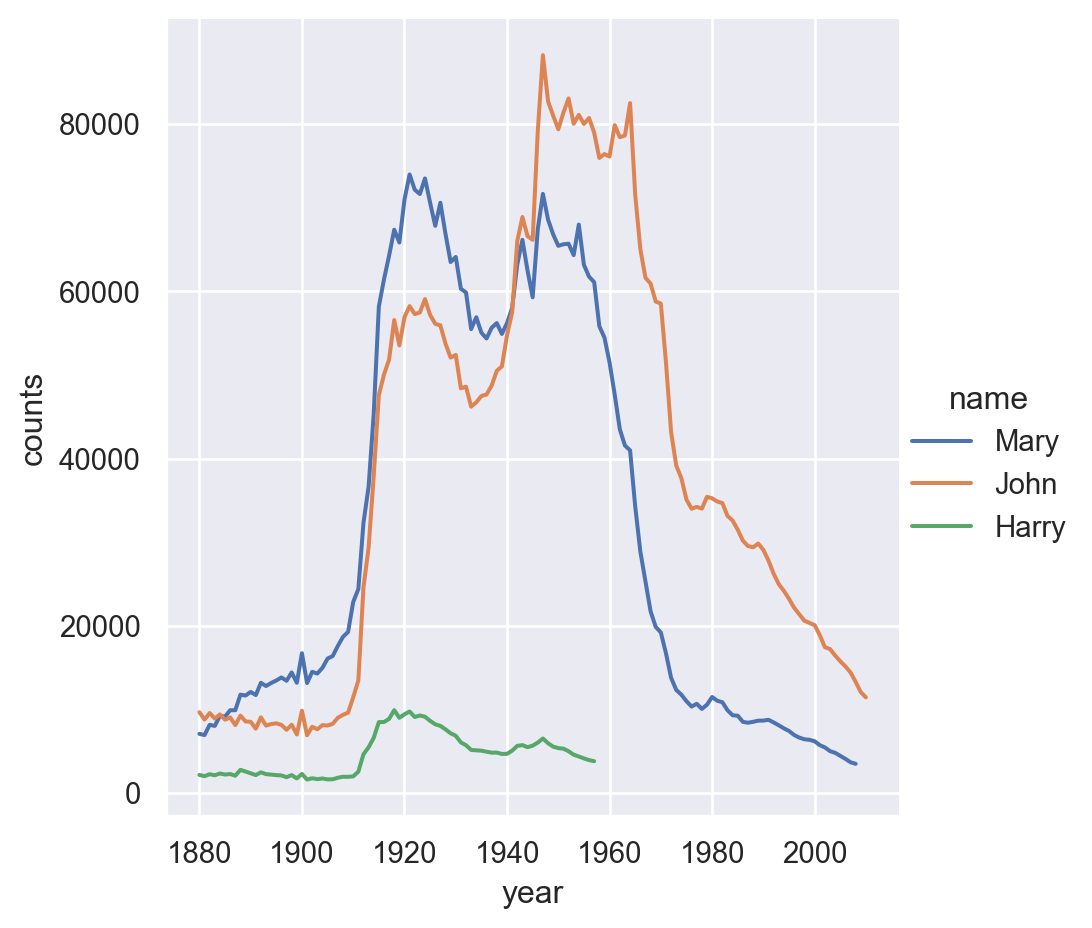
Now we would like to analyze the ending of names.
We would like to draw barplots to show the distributions in year 1910, 1960 and 2010.
certainyear = endingcount[endingcount['year'].isin([1910, 1960, 2010])]
import matplotlib.pyplot as plt
fig, axs = plt.subplots(2, 1, figsize=(10,7))
sns.barplot(data=certainyear[endingcount['gender']=='M'],
x='ending', y='prop', hue='year', ax=axs[0])
sns.barplot(data=certainyear[endingcount['gender']=='F'],
x='ending', y='prop', hue='year', ax=axs[1]).legend_.remove()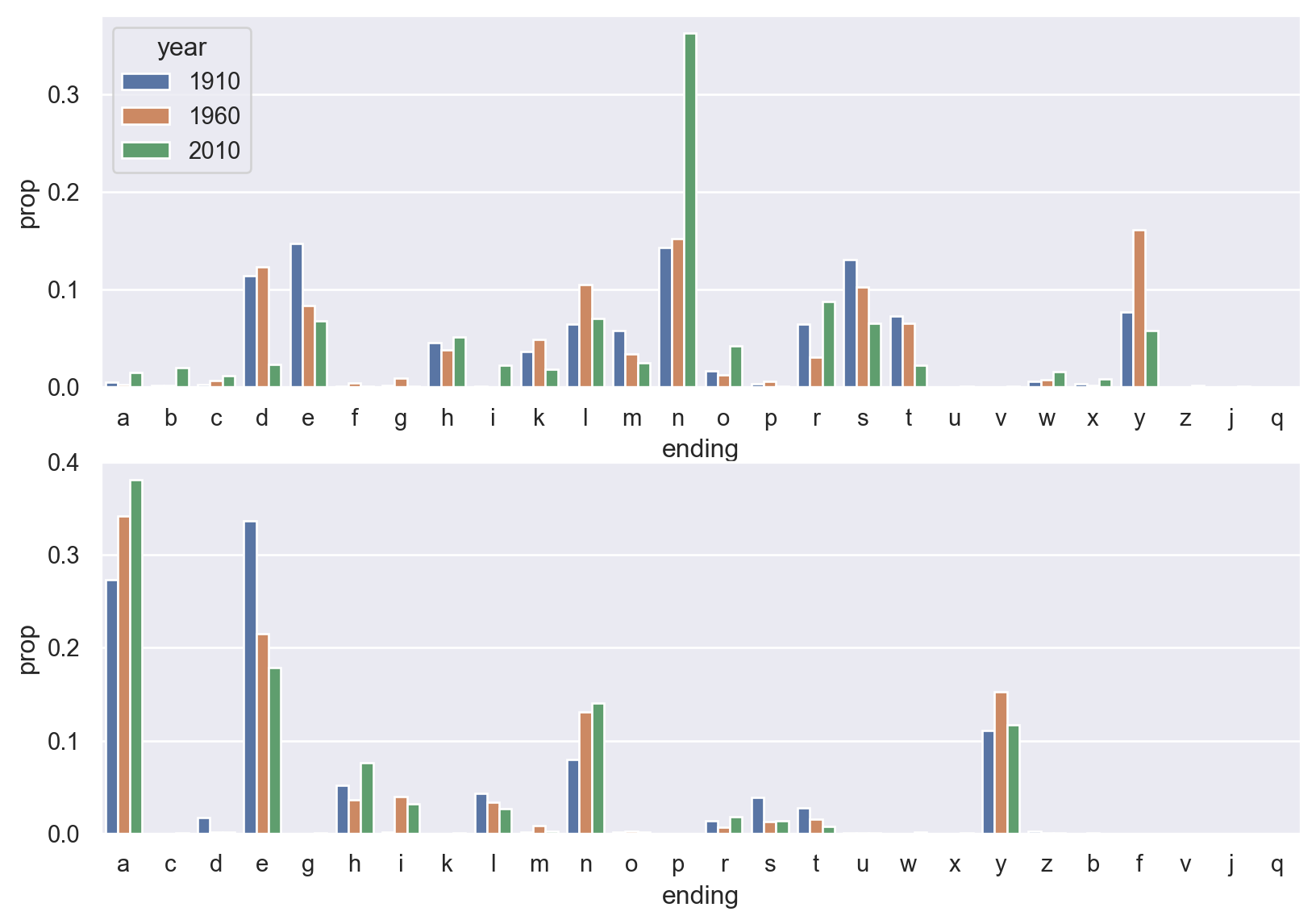
We would also like to draw the line plot to show the trending of certain letters through years.
<seaborn.axisgrid.FacetGrid at 0x10a59be0df0>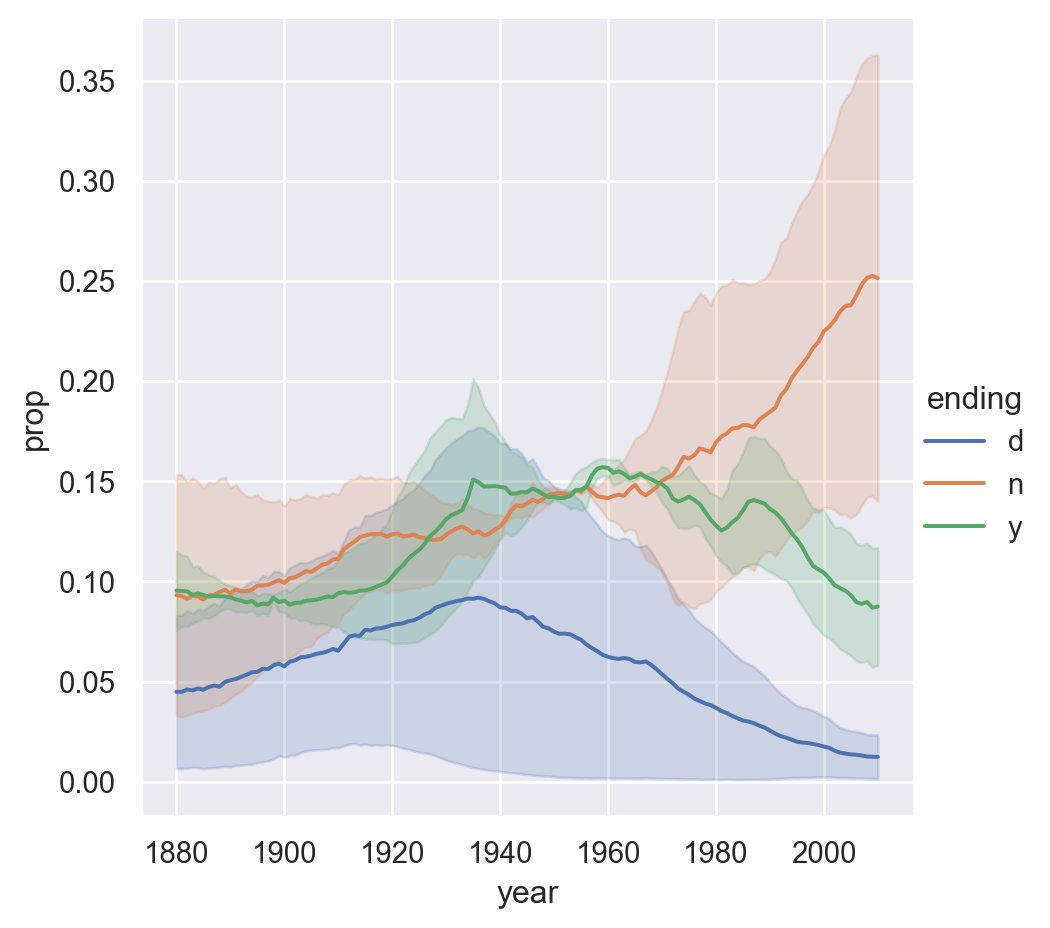
5.4 Exercises
Exercise 5.1 Please download the mtcars file from here and read it as a DataFrame. Then create a scatter plot of the drat and wt variables from mtcars and color the dots by the carb variable.
Exercise 5.2 Please consider the baby name dataset. Please draw the trends of counts of names ending in a, e, n across years for each gender.
5.5 Projects
Exercise 5.3 Please read the file as a DataFrame from here. This is the Dining satisfaction with quick service restaurants questionare data provided by Dr. Siri McDowall, supported by DART SEED grant.
- Please pick out all rating columns. Excluding
last.visit,visit.againandrecommend, compute the mean of the rest and add it to the DataFrame as a new column. - Use a plot to show the relations among these four columns:
last.visit,visit.again,recommendandmean. - Look at the column
Profession. KeepStudent, and change everything else to beProfessional, and add it as a new columnStatusto the DataFrame. - Draw the histogram of
meanwith respect toStatus. - Find the counts of each
recommendrating for eachStatusand draw the barplot. Do the same tolast.visit/Statusandvisit.again/Status. - Exploer the dataset and draw one plot.
Exercise 5.4 Please use the baby name dataset. We would like to consider the diversity of the names. Please compute the number of popular names in top 50% for each year each gender. Draw a line plot to show the trend and discuss the result.